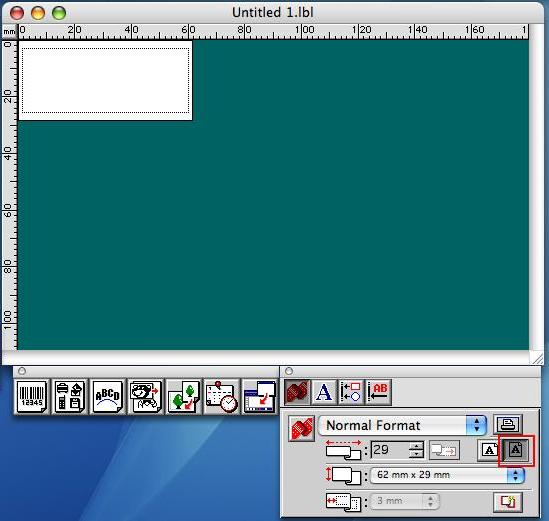QL-1050N
 |
FAQs & Troubleshooting |
How to make labels using Small Address Label (62mm x 29mm)
Insert the Small Address Label (62mm x 29mm) into the QL machine.
-
Start P-touch Editor.
-
In the property dock, click  to display the page properties box.
to display the page properties box.
-
Select the label width of 62mm x 29mm.
If the label orientation is set to "Landscape", the layout window will be displayed as shown below.
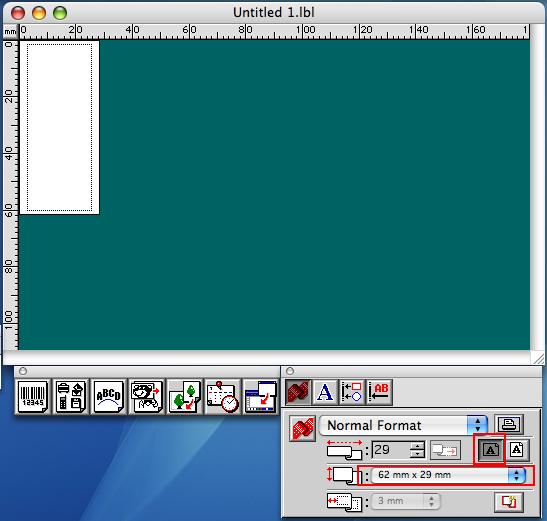
-
Click
 to change the label orientation to "Portrait".
to change the label orientation to "Portrait".
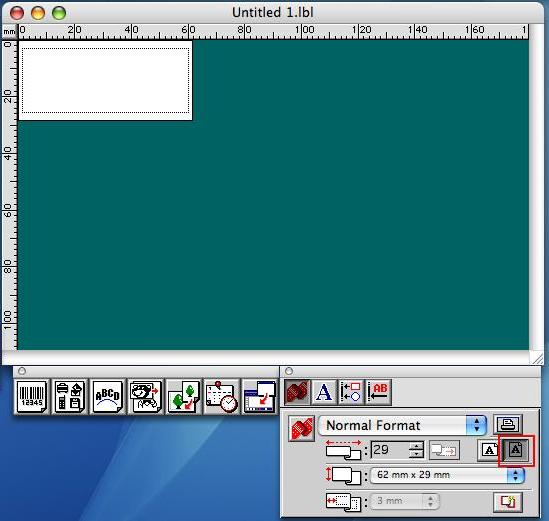
-
Type in the text and print the label.
If your question was not answered, have you checked other FAQs?
Have you checked the manuals?
If you need further assistance, please contact Brother customer service:
Related Models
QL-1050, QL-1050N, QL-500, QL-500A, QL-550, QL-560, QL-650TD
Content Feedback
To help us improve our support, please provide your feedback below.
 to display the page properties box.
to display the page properties box.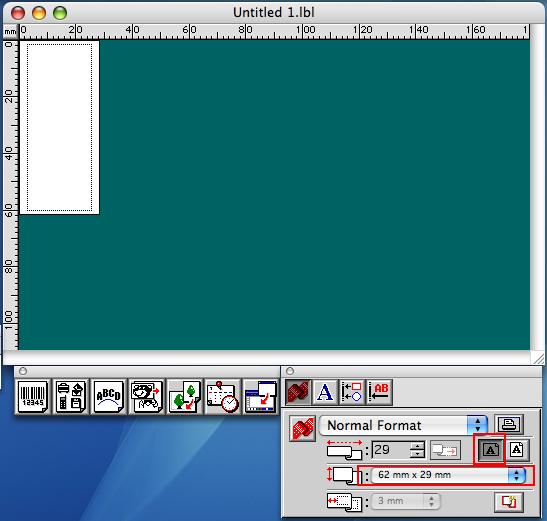
 to change the label orientation to "Portrait".
to change the label orientation to "Portrait".