QL-1060N
FAQs & Troubleshooting |
How do I make labels using "Small Address Labels" in P-touch Editor 5.0 for Mac?
Insert the Small Address Labels (1-1/7" x 2-3/7" / 29 mm x 62 mm) into your QL printer.
- Click
 . Select the printer, and select "2-3/7" x 1-1/7" / 62 mm x 29 mm" from the Media size pull-down menu.
. Select the printer, and select "2-3/7" x 1-1/7" / 62 mm x 29 mm" from the Media size pull-down menu.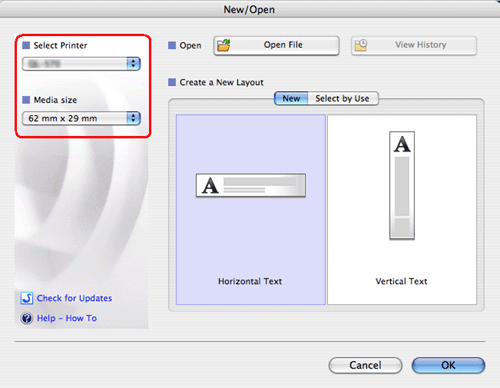
- Click
 to display the text inspector. If the Orientation is set to "horizontal", the layout window will be displayed as shown below.
to display the text inspector. If the Orientation is set to "horizontal", the layout window will be displayed as shown below.
If you change it to Vertical, the layout window will be displayed as shown below.
- Type in the text and print the label.
Content Feedback
To help us improve our support, please provide your feedback below.
