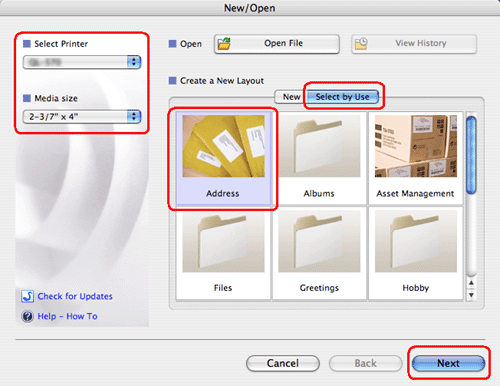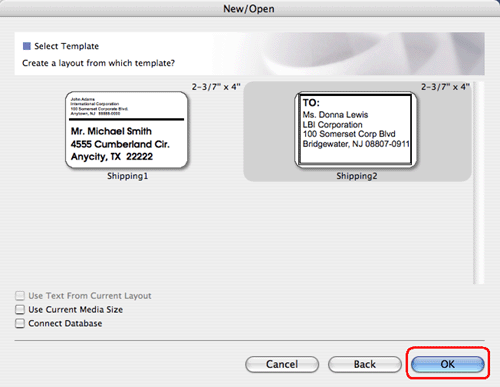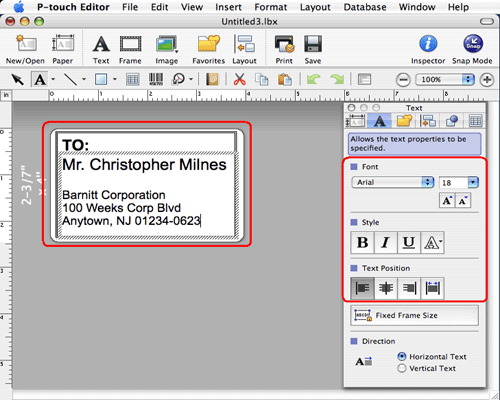QL-1060N
 |
FAQs & Troubleshooting |
How do I use a template? (P-touch Editor 5.0 for Mac)
Please follow the instructions below:
-
Click
 to display the [New/Open] window. Select your printer and set the tape/label size.
to display the [New/Open] window. Select your printer and set the tape/label size.
Click the [Select by Use] tab, and choose the category. Click [Next].
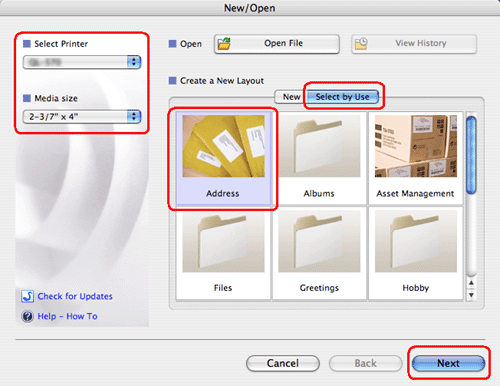
-
Choose the template you want to make a label with, and click [OK].
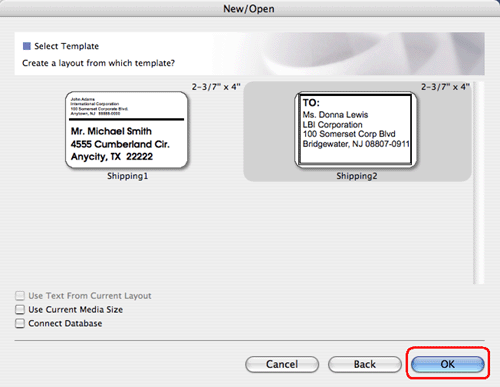
-
Edit the text and adjust it using the text inspector.
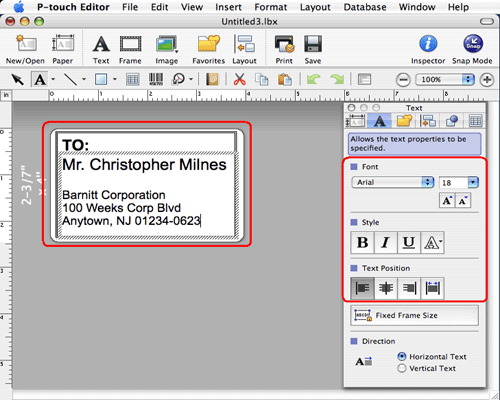
If your question was not answered, have you checked other FAQs?
Have you checked the manuals?
If you need further assistance, please contact Brother customer service:
Related Models
PT-2420PC, PT-2450DX, PT-2700, PT-2730, PT-3600, PT-9200DX, PT-9500PC, PT-9600, PT-9700PC, PT-9800PCN, PT-E550W, PT-H500, PT-P700, QL-1050, QL-1050N, QL-1060N, QL-500, QL-500A, QL-550, QL-560, QL-570, QL-580N, QL-650TD, QL-700, QL-720NW
Content Feedback
To help us improve our support, please provide your feedback below.
 to display the [New/Open] window. Select your printer and set the tape/label size.
to display the [New/Open] window. Select your printer and set the tape/label size.