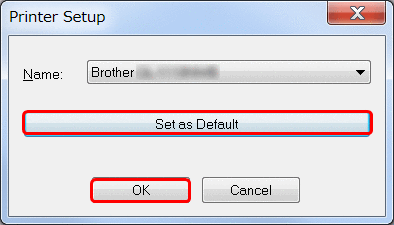QL-500
FAQs & Troubleshooting
My printer will not print from the P-touch Address Book software.
Is the printer driver for your printer installed? - You need to install both the P-touch Address Book software and the printer driver in order to use the P-touch Address Book.
Open the P-touch Address Book.
Click [File ] - [Printer Setup... ] to open the "Printer Setup" dialog box. Make sure that your printer is selected. If not, select it from the pull-down menu.
Click the "Set as Default " button, and then click the "OK " button.
If your question was not answered, have you checked other FAQs?
Have you checked the manuals?
If you need further assistance, please contact Brother customer service:
Related Models QL-1050, QL-1050N, QL-1060N, QL-1100/ 1100c, QL-1110NWB/ 1110NWBc, QL-500, QL-500A, QL-550, QL-560, QL-570, QL-580N, QL-600, QL-650TD, QL-700, QL-710W, QL-720NW
Content Feedback
To help us improve our support, please provide your feedback below.
Installation Machine Setup Connecting to a Computer P-touch Editor (Windows) P-touch Editor (Mac) Printing Network Software Machine Operating System Maintenance Installation Software P-touch Editor (Windows) P-touch Editor (Mac) Error Messages/LED Indications Connecting to a Computer Printing Uninstallation Machine Operating System Installation Maintenance Specifications
General Setup Procedures USB Numbering Barcodes Layout Add-ins Templates Printing Using the Software Address Book Databases
Numbering Barcodes Layout Templates Printing Using the Software Databases
Print Quality/Print Settings Distributed Printing (Windows only) Layout Printer Driver Address Book (Windows only) Reset Procedure Mac Windows Linux Printer Driver P-touch Address Book Printer Setting Tool P-touch Transfer Manager (Windows only) P-touch Library Network Settings Machine Maintenance Print Quality Media Databases Add-ins Barcodes Error Messages Operations Cannot Print
Operations Cannot Print Print Quality Error Messages Databases
Installation Failure Cannot Print Network Settings Cannot Print Print Quality/Print Settings
Layout Paper/Tape/Label Jam
Machine Reset Procedure
Operations
Product Application Consumables&Accessories Printer Driver Software
Software
LED Indications Error Messages on your Computer's Screen Machine Maintenance Software Mac
Windows
Linux