QL-570
FAQs & Troubleshooting |
Printing is not possible. (P-touch Editor 5.0 for Mac)
Please check the following:
- Is the printer driver properly installed?
Open the "Setup Utility / Print Center" and then check if the printer driver for your P-touch has been registered.
<Using the screen of the QL-570 as an example>
If the correct printer driver is not listed, install the printer driver again. You may need to uninstall the old software before installing.Uninstalling the Printer Driver
- Turn off the Brother printer.
- For Mac OS X 10.4.11
Double-click the drive where Mac OS X is installed, and click [Applications] - [Utility (Utilities)] - [Printer Setup Utility (Print Center)].
The [Printer List] dialog box appears.
For Mac OS X 10.5.x - 10.7
Click Apple menu - [System Preferences], and click [Print & Fax].
- For Mac OS X 10.4.11
Select your printer model such as "Brother QL-500/550/650TD/1050/1050N", and click (Delete).
(Delete).
For Mac OS X 10.5.x - 10.7
Select your printer model such as "Brother QL-500/550/650TD/1050/1050N", and click (Delete).
(Delete).
- Close the [Printer List]/[Print & Fax] dialog box.
The printer driver has been uninstalled.
- Turn off the Brother printer.
- Is the correct printer selected?
Select the "Printer Setup" from the "File" menu.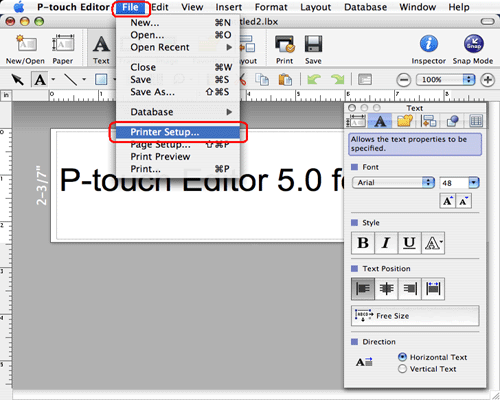
Check if your P-touch/QL machine is selected under "Application Matching Printer".
- Is your P-touch/QL printer directly connected to the Mac's USB Port?
You should not use the USB ports on the Mac keyboard. When connecting your P-touch to the Mac via a USB hub, a proper connection may not be possible due to the type of hub being used.
Content Feedback
To help us improve our support, please provide your feedback below.
