TP-M5000N
FAQs & Troubleshooting |
How can I change the IP address in order to use the product in a different network environment?
You can change your printer's network settings (IP address, Subnet mask and Gateway) using the BRAdmin Light utility.
This utility is only available for Windows® users.
The BRAdmin Light utility is designed for initial setup of Brother network connected devices. It also can search for Brother products in a TCP/IP environment, view the status and configure basic network settings, such as IP address.
<Installing BRAdmin Light >
- Please make sure that your printer is on.
- Turn on your computer. Close any running applications before configuration.
- Insert the supplied CD-ROM into your CD-ROM drive. The opening screen will appear automatically. If the model name screen appears, choose your printer. If the language screen appears, choose your language.
- The CD-ROM main menu will appear. Click Utility Installation.
- Click BRAdmin Light and follow the on-screen instructions.
- You can download the latest Brother BRAdmin Light utility version from the [Downloads] page. This utility is only available for Windows® users.
- If you require more advanced printer management, use the latest Brother BRAdmin Professional utility that is available as a download from the [Downloads] page. This utility is only available for Windows® users.
- If you are using firewall, anti-spyware, or antivirus software, temporarily disable them. Once you are sure that you can print, enable them again.
- The node name appears in the current BRAdmin Light window. The default node name of the print server in the printer is "BRN[your Brother printer's Ethernet Address]" or "BRW[your Brother printer's Ethernet Address]"
- The default password for Brother print servers is "access".
<Setting the IP address, Subnet Mask and Gateway using BRAdmin Light>
- Start the BRAdmin Light utility. Click Start / All Programs / Brother / BRAdmin Light / BRAdmin Light.
- BRAdmin Light will search for new devices automatically.
-
Double-click the unconfigured device.
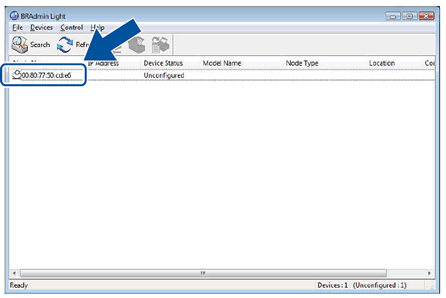
-
Choose STATIC from Boot Method. Enter the IP Address, Subnet Mask and Gateway (if needed) for your print server.
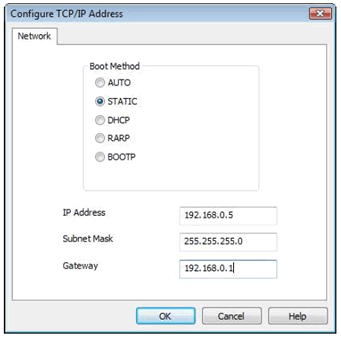
- Click OK.
- With the correctly programmed IP address, you will see the Brother print server in the device list.
Content Feedback
To help us improve our support, please provide your feedback below.
