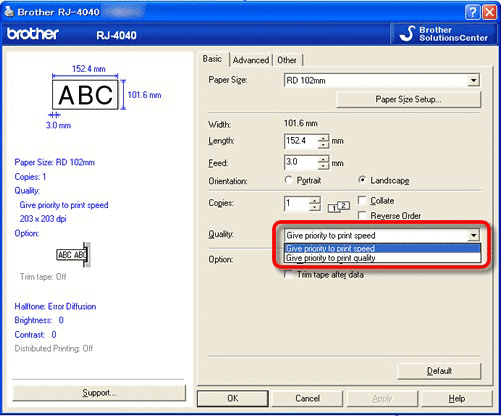QL-1100/1100c
FAQs & Troubleshooting
How do I print labels with higher quality? (P-touch Editor 5.x for Windows)
Your printer allows you to print labels with the fastest speed, or with the highest quality. Speed priority mode is set as the default setting, and should be the setting used in most cases. However, when you print labels containing barcodes and/or graphics, setting the print option to quality priority mode is recommended. In addition, changing to quality priority mode can make printing quieter.
Method 1:
Click [File ] - [Print ] in P-touch Editor.
Click "Properties " in the Print dialogue box.
Change the "Quality " setting to "Give priority to print quality ". This change will return to the default value the next time you start P-touch Editor.
Method 2:
Open the printers folder. (To learn how to open the printers folder, see “How to open the Devices and Printers window. ”)
Right-click the printer whose settings are to be changed, then select [Printing Preferences ].
Change the "Quality " setting to "Give priority to print quality ".
If your question was not answered, have you checked other FAQs?
Have you checked the manuals?
If you need further assistance, please contact Brother customer service:
Related Models QL-1050, QL-1050N, QL-1060N, QL-1100/1100c, QL-1110NWB/1110NWBc, QL-500, QL-500A, QL-550, QL-560, QL-570, QL-580N, QL-650TD, QL-700, QL-710W, QL-720NW, QL-800, QL-810W/810Wc, QL-820NWB/820NWBc, RJ-2030, RJ-2050, RJ-2140, RJ-2150, RJ-3050, RJ-3150, RJ-4030, RJ-4040, TD-2020/2020A, TD-2120N, TD-2125N, TD-2125NWB, TD-2130N, TD-2135N, TD-2135NWB, TD-4000, TD-4100N, VM-100
Content Feedback
To help us improve our support, please provide your feedback below.
Installation Machine Setup Connecting to a Computer Connecting to a Mobile Device P-touch Editor (Windows) P-touch Editor (Mac) Printing Apps for Mobile Devices Software Machine Operating System Maintenance Installation Software P-touch Editor (Windows) P-touch Editor (Mac) Error Messages/LED Indications Apps for Mobile Devices Connecting to a Computer Printing Uninstallation Machine Operating System Installation Apps for Mobile Devices Maintenance Specifications
General Setup Procedures USB Numbering Barcodes Layout Add-ins Templates Printing Using the Software Address Book Databases
Print Quality/Print Settings Distributed Printing (Windows only) Layout Barcodes
Printer Driver Firmware Address Book (Windows only) Printer Setting Tool P-touch Editor Lite P-touch Transfer Manager (Windows only) P-touch Transfer Express
BRAdmin Professional
Reset Procedure Print Printer Settings Printer Setting Tool Power Supply
Mac Windows Linux Printer Driver P-touch Address Book P-touch Update Software Printer Setting Tool P-touch Editor Lite P-touch Transfer Manager (Windows only) P-touch Transfer Express
Machine Maintenance Print Quality Media Databases Add-ins Barcodes Error Messages Operations Operations Cannot Print Databases
Installation Failure Cannot Print Cannot Print Print Quality/Print Settings
Layout Paper/Tape/Label Jam
Machine Power Supply Reset Procedure
Operations
Product Application Consumables&Accessories Printer Driver P-touch Editor Software
Software
Brother iPrint&Label LED Indications Error Messages on your Computer's Screen Brother iPrint&Label Barcodes Printing Using the Software Mobile Applications Mobile App Compatibility Machine Maintenance Software Brother iPrint&Label Mac
Windows
Linux
Mobile Devices (Apple/Android etc.)