QL-570
FAQs & Troubleshooting |
What are the cleaning sheets for? When do I use them?
Occasionally lint or dirt from the roller may become stuck on the print head and cause poor print quality, white lines or streaks. If this occurs, use the cleaning sheets to clean the roller.
To order these the part code is LB9543001 (pack of 10).
-
Turn the QL-570 off.
-
Hold the DK Roll compartment cover at the front of the QL-570 and firmly lift up to open the cover.
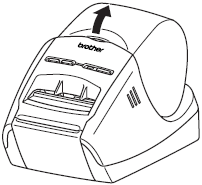
-
Pull up the roll release lever and remove the DK Roll.
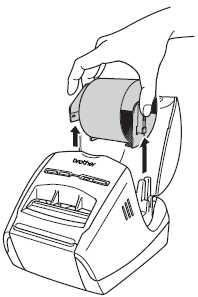
- Make sure that the spool arms are inserted firmly in the spool guides on the left and right.
- Insert the spool with the DK Roll located on the right hand side of the QL-570.
-
Remove the backing paper ② and insert the edge ① of cleaning sheet into the printing unit until the area pointed with arrow in the diagram below.
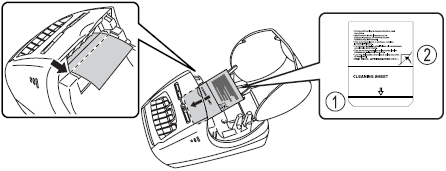
- Insert the sheet without removing the ① part of sheet.
- Check that the printing surface of cleaning sheet is upward.
-
Close the DK Roll compartment cover and press the ON/OFF button to turn the QL-570 on.
-
Press the Feed button for more than one second. The roller spins by 4" (10 cm). The adhesive face of cleaning sheet removes the stain or dust on the roller.
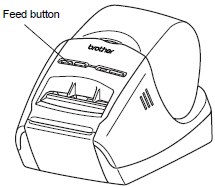
- If you do not press the Feed button for more than one second, the roller spins only 1/3" (8 mm).
- Dispose the cleaning sheet after use.
Content Feedback
To help us improve our support, please provide your feedback below.
