SDXTL
FAQs & Troubleshooting |
Mat, Cutting Blade and Material Combinations
The recommended material thickness is 0.1 mm to 0.3 mm for paper and 0.2 mm to 3 mm for fabric.
Depending on the machine model, some accessories listed in the chart may not be included.
In that case, they must be purchased separately.
Mat
|
Standard Tack |
Our standard tack adhesive mat has a high adhesive strength for use with cutting. * Use the low tack adhesive mat with copy paper and smooth paper. Since the standard tack adhesive mat has a high adhesive strength, materials may remain stuck to the mat, causing the mat to become unusable. |
|
Low Tack Adhesive Mat |
Low adhesive mat; suitable for copy paper and smooth paper. |
Blade
An auto blade holder is included with this machine. With this blade holder, the thickness of the material is detected, and the blade extension is automatically adjusted.
Thick or hard material will automatically be cut multiple times.
Refer to the table in the Table of Mat, Blade and Material Combinations section to select the appropriate blade according to the material that will be cut.
Table of Mat, Blade and Material Combinations
Refer to the following table for the appropriate mat, blade holder and sheet for fabric cutting according to the material to be used for cutting or drawing.
Paper
| Material and its thickness | Mat (for ScanNCut DX) | Auto blade holder | ||
| Standard Tack Adhesive Mat |
Low Tack Adhesive Mat | |||
| Printer paper | 80 g/m² (0.1 mm) |
Auto Blade (Black) | ||
| Scrapbook paper (thin) |
120 g/m² (0.15 mm) |
|||
| Scrapbook paper (medium-thick) |
200 g/m² (0.25 mm) |
|||
| Cardstock | 280 g/m² (0.35 mm) |
|||
| Vellum, tracing paper |
0.07 mm | |||
| Poster board | 400 g/m² (0.5 mm) |
|||
*1 When cutting paper with a smooth surface
Fabric
When cutting fabric, use the sheet for fabric cutting.
| Material and its thickness | Mat (for ScanNCut DX) | Auto blade holder | Sheet for fabric cutting | |||
| Standard Tack Adhesive Mat |
Low Tack Adhesive Mat | Iron-on Fabric Appliqué Contact Sheet (White Backing) | High Tack Adhesive Fabric Support Sheet |
|||
| Thin cotton fabric (for quilt piece) |
0.25 mm | Thin Fabric Auto Blade (Beige) | ||||
| Thin cotton fabric (except for quilt piece) |
0.25 mm | Auto Blade (Black) | ||||
| Flannel (for quilt piece) |
0.5 mm | Thin Fabric Auto Blade (Beige) | ||||
| Flannel (except for quilt piece) |
0.5 mm | Auto Blade (Black) | ||||
| Felt | 3 mm | |||||
| Denim 14 oz. | 0.75 mm | |||||
Sheet for fabric cutting
Use one of the following two sheets for fabric cutting when cutting fabric.
For details, refer to How to use the Iron-On Fabric Appliqué Contact Sheet or How to use the High Tack Adhesive Fabric Support Sheet.
|
Iron-on fabric appliqué contact sheet (white backing) |
||
| - Thin cotton fabric (except for quilt piece)
- Flannel (except for quilt piece) - Felt - Denim 14 oz. |
|
|
| High tack adhesive fabric support sheet | ||
|
- Thin cotton fabric (for quilt piece) - Flannel (for quilt piece) |
|
|
Others
| Material and its thickness | Mat (for ScanNCut DX) | Auto blade holder | ||
| Standard Tack Adhesive Mat |
Low Tack Adhesive Mat | |||
| Plastic sheet (PP) | 0.2 mm | Auto Blade (Black) | ||
| Vinyl | 0.2 mm | |||
| Magnet | 0.3 mm | |||
| Sticker or seal | 0.2 mm | |||
| Foam sheet | 3 mm | |||
- Avoid using craft paper or fabric covered with decorative layer (that can easily separate), such as lamé or foil. The separate layer may stick to the machine’s scanning device or feed rollers during operation, resulting in damage to the machine. It may also damage the cutting blade. When using such material, be sure to clean the scanner glass inside the machine after every use. For details, see Cleaning the scanner glass.
- Tape material that can easily peel off, such as foam sheets, to secure it in place.
- Be careful since tape with an extremely high adhesive strength may damage the mat.
-
Do not affix masking tape, etc., over the scanning marks. Otherwise, the mat may not be correctly recognized or images may not be correctly scanned.
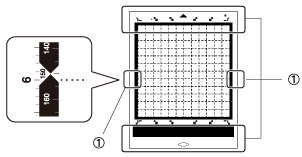
(1) Scanning marks
- Optional accessories available for your machine differ depending on the country.
- When using a 12" × 12" (305 mm × 305 mm) mat, the maximum work area for cutting/drawing is 296 mm × 298 mm (11.65" × 11.73").
- When using an optional 12" × 24" (305 mm × 610 mm) mat, the maximum work area for cutting/drawing is 296 mm × 603 mm (11.65" × 23.74").
- Some fabrics with uneven surfaces can be cut if turned upside down.
