SDXTL
FAQs & Troubleshooting |
What should I do if I want to change the initial setting (position adjustment) for region embossing?
If the initial setting (position adjustment) failed, any of the following may be the cause.
Symptom 1
The adjustment sheet for region embossing or template sheet is not cut cleanly.
Adjust the region embossing position according to the following procedure.
Adjusting the Embossing Template Position
Before adjusting the position, prepare the following.
| Paper | A4- or Letter-size thick paper that has not been embossed |
| Mat | Low Tack Adhesive Mat |
| Blade | Auto Blade (Black) |
-
The paper used for adjustments can be any color; however, we recommend using thick paper that is colored on the front and white on the back. Attach the paper to the mat with the colored side on the front. After cutting, fold the paper with the colored side on the inside, as shown below.

- The paper should have the same thickness as the adjustment sheet included with the Embossing Starter Kit, equivalent to "150 g/m2 - 200 g/m2".
-
Touch
 in the home screen.
in the home screen.
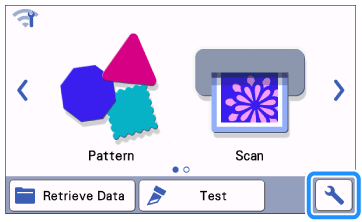
-
Touch
 or
or  until Premium Functions is displayed, and then touch Premium Functions.
until Premium Functions is displayed, and then touch Premium Functions.
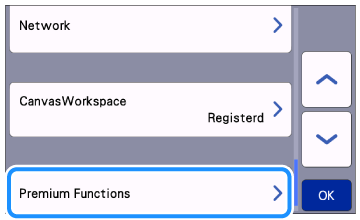
-
Touch Emboss Setting.
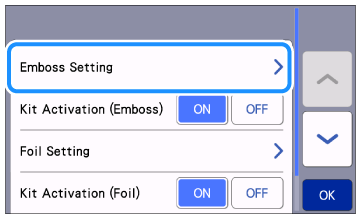
-
Touch
 or
or  until Emboss Template Position Adjustment is displayed, and then touch Emboss Template Position Adjustment.
until Emboss Template Position Adjustment is displayed, and then touch Emboss Template Position Adjustment.
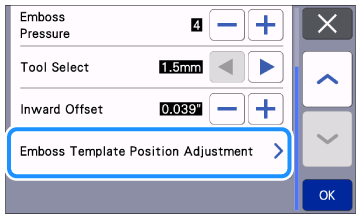
-
Install the auto blade holder into the carriage of the machine.
-
Load the mat into the machine.
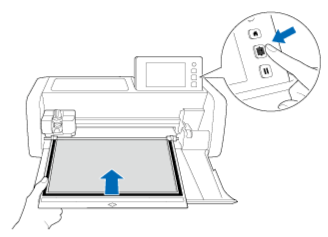
-
Press Start key to start cutting.
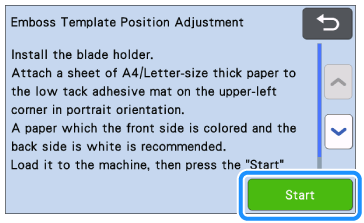
-
Press OK key when the cutting is finished.
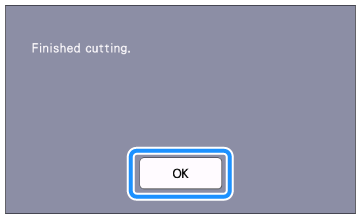
-
Press
 to upload the mat, and then peel off the material from the mat.
to upload the mat, and then peel off the material from the mat.
-
Fold the cut Adjustment Sheet in half along the dotted line with printed side up.
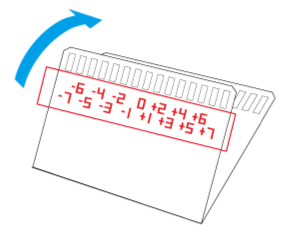
-
Overlap
 .
.
Referring to the numbers below the rectangles, press or
or  to enter the number for the cutout that is perfectly aligned on the left and right.
to enter the number for the cutout that is perfectly aligned on the left and right.
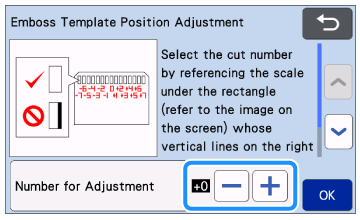
-
Press the OK key.
-
Press the OK key.
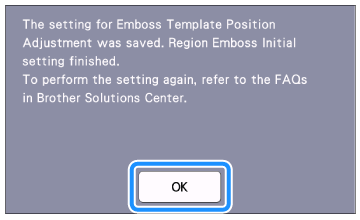
>> The region emboss initial setting is finished.
Continue to perform region embossing referring to the Instruction Manual for Embossing Starter Kit.
Content Feedback
To help us improve our support, please provide your feedback below.
