Innov-is 1500D/1500
FAQs & Troubleshooting |
How do I select patterns from the embroidery cards (sold separately)?
About Embroidery Cards(Sold Separately)
- Use only embroidery cards manufactured for this machine.
Using unauthorized cards may cause your machine to operate incorrectly.
- Embroidery cards sold in foreign countries cannot be used with this machine.
- Store embroidery cards in the hard case.
- Only insert or remove the embroidery card when
 is displayed, or when the machine is turned off.
is displayed, or when the machine is turned off.
- Do not insert the card in a direction other than that shown by the arrow on the card, and do not force the card into the slot strongly.
Do not put any object except for the embroidery cards into the slot.
Otherwise, your machine may be damaged.
- Insert the card completely into the slot on the right side of the machine.
- Insert the embroidery card so that the end with a printed arrow is facing the front.
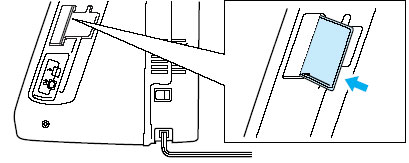
- Press
 .
.
The patterns on the embroidery card are displayed on the selection screen. - Select the category of the pattern you want to embroider.
- Press the key of the pattern you want to retrieve.
- Press the key(e.g.
 ,
,  ) to view the next page.
) to view the next page.
- Press the key(e.g.
 ,
,  ) to view the previous page.
) to view the previous page.
- Press the key(e.g.
- Press
 .(Depending on the model, the sewing screen is automatically displayed.)
.(Depending on the model, the sewing screen is automatically displayed.)
The sewing screen is displayed.
Content Feedback
To help us improve our support, please provide your feedback below.
