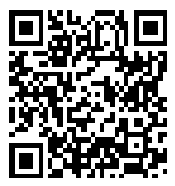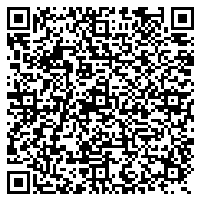MFC-EX670
FAQs & Troubleshooting
Set up your machine using Augmented Reality (AR) on your mobile device
Augmented Reality (AR) can help you to set up your machine as outlined in the Quick Setup Guide by providing visual instructions using the Vuforia View app installed on your mobile device.
Download and install the Vuforia View
Tap the following link.
The product shown in this Augmented Reality (AR) may differ from the one that you are using.
You can also use the Vuforia View app's QR code reader to scan the QR code.
If the AR data is not displayed, move back your mobile device.
The AR data size is a little smaller than actual.
It may take some time to download the AR data depending on the environment.
If your question was not answered, have you checked other FAQs?
Have you checked the manuals?
If you need further assistance, please contact Brother customer service:
Related Models HL-L9430CDN, HL-L9470CDN, MFC-EX670, MFC-L9630CDN, MFC-L9635CDN, MFC-L9670CDN
Content Feedback
To help us improve our support, please provide your feedback below.
Error Messages Paper Feed / Paper Jam Print Scan Copy Telephone Fax Mobile Others Advanced Functions (for Administrators) Linux Product Setup Driver / Software Network Settings Consumables / Paper / Accessories Cleaning Specification OS Support Information Video FAQs
Settings/Management Security Enhancement Printer Scanner / Scan Key Tool PC-FAX / Fax-modem Error Message on Machine's Display Error Message on Status Monitor Error Message on Computer Paper Jam Paper Loading / Handling Cannot Print (via Network) Cannot Print (via USB / Parallel) Cannot Print (via Mobile Device) Print Quality Problem General Print Problem Print from Computer (Macintosh) Print from Mobile Device Print Settings / Management Tips for Printing Cannot Scan (via Network) Cannot Scan (via USB / Parallel) Scan from Mobile Device Scan from Computer (Windows) Scan Settings / Management Copy Quality Problem Copy Operation Telephone Problem Telephone Operation Advanced Networking Wired Network Setting Problem Wireless Network Setting Problem Wired Network Settings Wireless Network Settings Tips for Network Settings Cannot Send a Fax Cannot Receive a Fax Fax Quality Problem Fax Receiving Operation Fax Sending Operation from Computer (PC-Fax) Fax Receiving Operation with Computer (PC-Fax) Fax Settings / Management iOS Device-related Problem Brother iPrint&Scan / Mobile Connect (iOS) AirPrint (iOS) Android™ Device-related Problem Brother iPrint&Scan / Mobile Connect (Android™) Brother iPrint&Scan (Windows Phone Device) Machine problem Machine Setup / Settings Accessory Installation Video FAQs Installing Drivers / Software Updating Drivers / Software / Firmware Uninstalling Drivers / Software Driver / Software Settings Driver / Software tips Consumables Paper Accessories Cleaning Product Specification Paper Specification Windows Support Setup Video

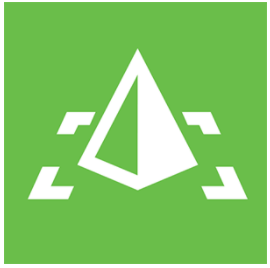 app on your mobile device:
app on your mobile device: