DCP-J1800DW
FAQs & Troubleshooting |
Copy documents on A4 paper, and then cut the paper in half to A5 size automatically.
With the Cut Copy feature, your machine automatically resizes documents to A5 size (if they are larger than A5 size), copies them side-by-side on A4 paper, and cuts the paper in half.
You can also print on A4 paper from your PC, and then cut the paper to A5 size automatically.
-
For documents larger than A5 size:
Your machine automatically resizes documents to A5 size, copies them side-by-side on A4 paper, and then cuts the paper in half to A5 size.
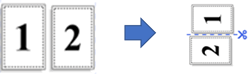
-
For A5 size documents:
Your machine copies an A5 document on A4 paper, and then cuts the paper in half to A5 size.
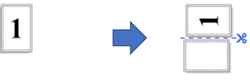
> Automatically resize documents to A5 size, copy them side-by-side on A4 paper, and then cut the paper in half to A5 size.
> Copy an A5 document on A4 paper, and then cut the paper in half to A5 size.
Automatically resize documents to A5 size, copy them side-by-side on A4 paper, and then cut the paper in half to A5 size.
- Make sure you have loaded the correct size paper in the paper tray.
- Place your document in the ADF or on the scanner glass.
-
Press
 (Cut Copy).
(Cut Copy). -
Press Document Size and select A4.
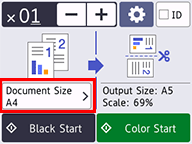
- Press Black/Mono Start or Colour Start.
Copy an A5 document on A4 paper, and then cut the paper in half to A5 size.
- Make sure you have loaded the correct size paper in the paper tray.
- Place your document in the ADF or on the scanner glass.
-
Press
 (Cut Copy).
(Cut Copy). -
Press Document Size and select A5.
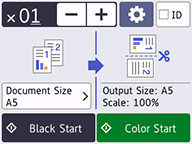
- Press Black/Mono Start or Colour Start.
Content Feedback
To help us improve our support, please provide your feedback below.
