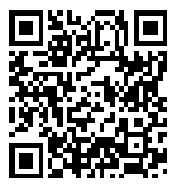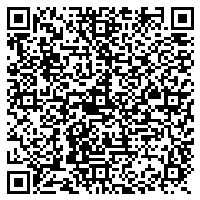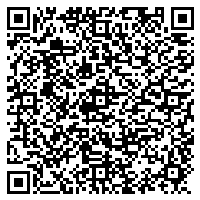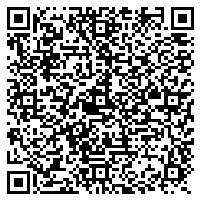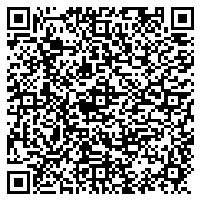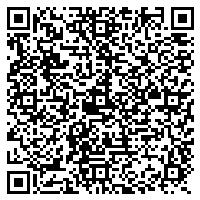MFC-J4340DW(E)
 |
FAQs & Troubleshooting |
Clear paper jams using Augmented Reality (AR) on your mobile device
Augmented Reality (AR) can help you clear paper jams by providing visual instructions using the Vuforia View app installed on your mobile device.

-
Download and install the Vuforia View
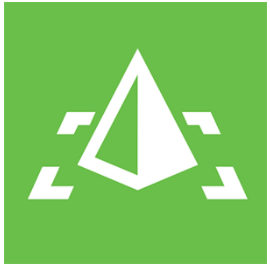 app on your mobile device:
app on your mobile device:
-
Tap the link for your model and paper jam type.
You can also use the Vuforia View app's QR code reader to scan the QR code for your model and paper jam type.
For more information about Augmented Reality (AR) and the Vuforia View app, see the following video:
*The video clip is being streamed from YouTube.
-
Video contents may change without prior notice.
-
If the model target does not work, delete the Vuforia View app and install it again.
If your question was not answered, have you checked other FAQs?
Have you checked the manuals?
If you need further assistance, please contact Brother customer service:
Related Models
DCP-J1200W(E), MFC-J4335DW(XL), MFC-J4340DW(E), MFC-J4535DWXL, MFC-J4540DW(XL)
Content Feedback
To help us improve our support, please provide your feedback below.

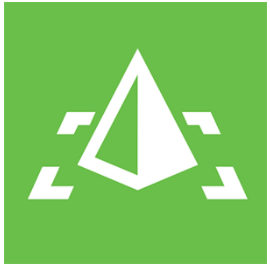 app on your mobile device:
app on your mobile device: