MFC-J890DW
FAQs & Troubleshooting |
I cannot scan a document using Brother iPrint&Scan (Windows / macOS)
For Windows Users
-
To resolve this issue, check the connection between your Brother machine and your computer first.NOTE: Depending on your model's specification, the links may not be available.
We recommend installing the latest version of Brother iPrint&Scan to be able to print or scan using your Brother machine.
> The latest version of Brother iPrint&Scan is available in the Downloads section.
-
Connected using a USB cable
> Click here to open [I cannot print from my computer via USB.] and follow steps 1, 2 and 5.
-
Connected to a wired network
> Click here to see I cannot print using my Brother machine on a wired network. (Windows / macOS).
-
Connected to a wireless (Wi-Fi) network
> Click here to see I cannot print on a wireless (Wi-Fi) network (Windows).
-
Connected using a USB cable
-
Make sure that the scanner driver is installed and that Brother iPrint&Scan is selected in Scanners and Cameras. This is necessary to scan using your Brother machine's Scan button via network.
NOTE: The screens may differ depending on your operating system and Brother machine.
-
Open Brother Utilities on your computer.
(Windows 10 / 11)
Click (Start) > (All apps >) Brother > Brother Utilities.
(Start) > (All apps >) Brother > Brother Utilities.
(Windows 8 / 8.1)-
On the Start screen, click
 .
.
if is not on the Start screen, right-click somewhere on an empty spot, and then click All Apps from the bar.
is not on the Start screen, right-click somewhere on an empty spot, and then click All Apps from the bar. - Click Brother Utilities.
-
On the Start screen, click
- Select your model name from the drop-down list.
-
Click Scan in the navigation bar, and then click Scanners and Cameras.
You can also access the Scanners and Cameras dialogue box by doing the following:
Open the Control Panel > type "scanners and cameras" in the search box > click View scanners and cameras in the search results. - Make sure that your machine's scanner driver icon is displayed in the Scanners and Cameras dialogue box.
-
Click your machine's icon, and then click Properties.
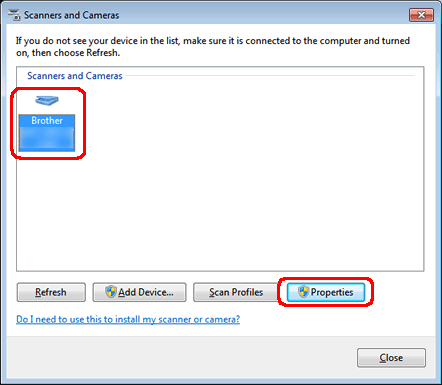
NOTE: When the User Account Control screen appears, click Allow or Yes. - Click the Events tab.
-
Select one of the events (Scan/Image Button, Scan/File Button, Scan/E-mail Button or Scan/OCR Button) from the Select an event: drop-down list.
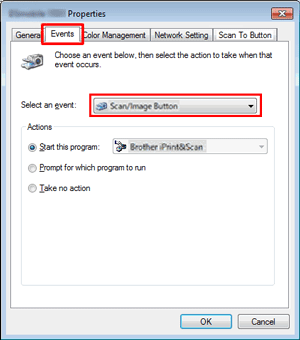
- Select Brother iPrint&Scan from the Start this program: drop-down list.
- Click OK.
- Repeat the steps from d to h, making sure all of the events in the Select an event: drop-down list are set to Brother iPrint&Scan.
-
Open Brother Utilities on your computer.
-
Check the firewall settings on your computer. If a firewall is active on your computer, it may not allow Brother iPrint&Scan to connect to your machine. We recommend opening the following internal/external ports in your firewall:
- UDP: 54925
- UDP: 137
- UDP: 161
-
Make sure that your Brother machine uses the latest firmware.
> To update the machine's firmware, see how to update the Firmware for your Brother machine.
For macOS Users
We recommend installing the latest version of Brother iPrint&Scan to be able to print or scan using your Brother machine.
-
Check the connection between your Brother machine and your computer first.
NOTE: Depending on your model's specification, the links may not be available.
-
Connected using a USB cable
> Click here to open [I cannot print from my computer via USB.] and follow steps 1, 2 and 5.
-
Connected to a wired network
> Click here to see I cannot print using my Brother machine on a wired network. (Windows / macOS).
-
Connected to a wireless (Wi-Fi) network
> Click here to see I cannot print on a wireless (Wi-Fi) network (Mac).
-
Connected using a USB cable
-
Check the firewall settings on your computer. If a firewall is active on your computer, it may not allow Brother iPrint&Scan to connect to your machine. We recommend opening the following external port in your firewall:
- UDP: 54925
-
To scan using your Brother machine's Scan button, you must install the iPrint&Scan Push Scan Tool.
> Click here to download the iPrint&Scan Push Scan Tool in the Downloads section.
-
Make sure that your Brother machine uses the latest firmware.
> To update the machine's firmware, see how to update the Firmware for your Brother machine.
Related Models
DCP-J1050DW, DCP-J1100DW, DCP-J1140DW, DCP-J1200W(E), DCP-J572DW, DCP-J772DW, DCP-J774DW, DCP-L2510D, DCP-L2530DW, DCP-L3510CDW, DCP-L3550CDW, HL-L2310D, HL-L2350DW, HL-L2370DN, HL-L2375DW, HL-L3210CW, HL-L3230CDW, HL-L3270CDW, MFC-J1010DW, MFC-J1300DW, MFC-J4335DW(XL), MFC-J4340DW(E), MFC-J4535DWXL, MFC-J4540DW(XL), MFC-J491DW, MFC-J497DW, MFC-J890DW, MFC-J895DW, MFC-L2710DN, MFC-L2710DW, MFC-L2730DW, MFC-L2750DW, MFC-L3710CW, MFC-L3730CDN, MFC-L3750CDW, MFC-L3770CDW
