DCP-J1200W(E)
FAQs & Troubleshooting |
Error and Maintenance LED Indications
As with any sophisticated office product, errors may occur and supply items may have to be replaced. If this happens, your machine identifies the error or required routine maintenance and indicates this with the LEDs on the control panel. The LED indications are explained in this table.
Follow the instructions in the Cause & Action to improve the status.
| LED | Description |
|---|---|
 |
The LED is off. |
 |
The LED is lit. |
 |
The LED is blinking. |
_slowly.gif) |
The LED is blinking slowly and faintly. |
NOTE: Illustrations shown below are from a representative product and may differ from your Brother machine.
| LED | Status | Cause & Action |
|---|---|---|
 |
Tray not detected | > Click here to see the solution for "Tray not detected". |
| No paper fed | > Click here to see the solution for "No Paper Fed". | |
|
(blinking simultaneously) |
Paper jam | > Click here to see the solution for "Paper Jam". |
 |
Wrong paper size | > Click here to see the solution for "Wrong paper size". |
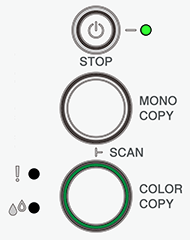 |
Cover open |
The ink cartridge cover is not locked in the closed position. Firmly close the ink cartridge cover until it locks into place. |
 |
Replace Ink | > Click here to see the solution for "Replace Ink". |
| No cartridge | An ink cartridge is not installed correctly. Remove the ink cartridge and re-install it slowly and firmly until it locks into place. After re-installing the ink cartridge, press > Click here to see the solution for "Replace Ink". |
|
| Black and white print only |
Cause
Action
Although the Cause column lists options for using the machine after this error appears, you will not be able to use the machine until you replace one or more of the ink cartridges under the following condition:
|
|
| Cannot detect | > Click here to see the solution for "Cannot Detect". | |
 |
Cannot Initialize/ Cannot Start Cannot Clean Cannot Change Cannot Print Cannot Scan |
The machine has a mechanical issue. Disconnect the machine from the power for several minutes, and then reconnect it. |
 |
Ink low |
The ink level is low. You can continue printing until one or more of the ink cartridges reach the end of their lives. (The Ink LED will stop blinking and remain lit.) > Click here to see the solution for "Replace Ink".
|
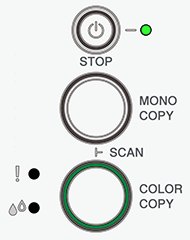 |
Out of memory | > Click here to see the solution for "Out of Memory". |
| (Blinking three times) Operation rejected |
The machine cannot perform this operation now. Wait a few minutes, and then try again. |
|
 |
InkBox full | > Click here to see the solution for "InkBox Full". |
 |
Machine error | The machine has a mechanical issue. Disconnect the machine from the power for several minutes, and then reconnect it. |
|
|
Connecting | The machine is trying to connect to the wireless network. Wait until Wi-Fi LED light up. If Wi-Fi LED continue to blink over a few minutes, press If the issue continues, see the solution for printing issue with Wi-Fi. (Windows) > Click here to see how to resolve cannot print using my Brother machine on a wireless network (Windows). (Mac) > Click here to see how to resolve cannot print using my Brother machine on a wireless network (Mac). |
Error and Maintenance LED Indications for Subscription Service
| LED | Status | Cause & Action |
|---|---|---|
 |
Unsupported Cartridge | Install a non-subscription cartridge. |
| Incorrect Cartridge | Install an unused subscription cartridge. | |
 |
Cannot Connect | Make sure the machine is connected to your network. |
 |
Cannot Connect | Make sure the machine is connected to your network. |
 |
Cannot Print | Check your account status on subscription dashboard. |
You may find the following FAQs useful to learn more about your query.
> Click here to go to Control Panel Overview
> Click here to go to LED Patterns and Indications
(mobile device user)
You can also use Brother Mobile Connect to check the machine information.
(iOS Devices)
The latest Brother Mobile Connect version is available on the Apple App Store for free.
> Click here to go to the Apple App Store.
(Android™ Devices)
The latest Brother Mobile Connect version is available on Google Play™ Store for free.
> Click here to go to Google Play™ Store.


