MFC-L8900CDW
FAQs & Troubleshooting |
Customise the Home Screen for ease of use.
The machine's display (hereinafter called LCD) shows the following menus:
- Shortcut icons for frequently-used operations, such as sending a fax, copying and scanning.
- Eight Home tabs are available to switch Home Screen.
-
Administrator's menu for customising Home Screen

You can customise the Home Screen for ease of use.
Follow the steps below to customise the Home Screen:
- Add Shortcuts for frequently-used operations and change the position freely
- Delete Shortcuts
- Rename the Home tabs and organise Shortcuts for each tab
- Change the background colour of the Home Screen
Add Shortcuts for frequently-used operations and change the position freely
Add Shortcuts
-
Press
 (Admin Settings).
(Admin Settings). -
Press Home Screen Settings.
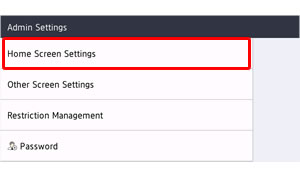
-
Press Icons.
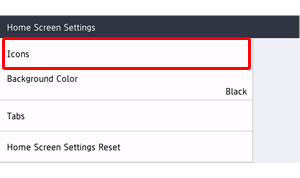
-
Press the tab where you want to add a Shortcut, and then press + where you want to add a Shortcut.
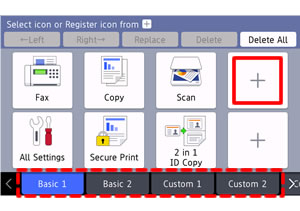
- Select function.
-
Press Modify the settings. (This step might be skipped in some functions, go to Step 11.)
If you press Use default Settings, the Shortcut is added with with factory default settings. Go to Step 11.
- Follow the on-screen instructions to configure frequently-used settings. Press Save as Shortcut.
- Confirm the settings are correct. Press OK.
- Enter a name for the Shortcut. Press OK.
- When the LCD asks if you want to use a One Touch Shortcut, follow the LCD instructions. Press OK.
-
The new Shortcut icon will appear on the Home Screen.
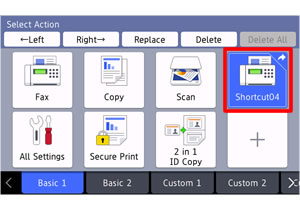
-
Press
 (Home).
(Home).
Change the position of the Shortcut
-
Press
 (Admin Settings).
(Admin Settings). -
Press Home Screen Settings.
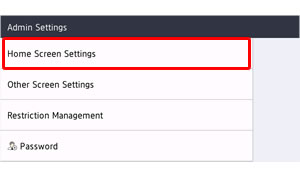
-
Press Icons.
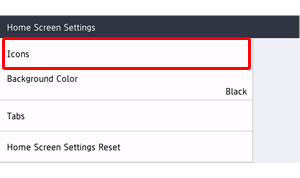
-
Press the tab that contains the Shortcut you want to move.
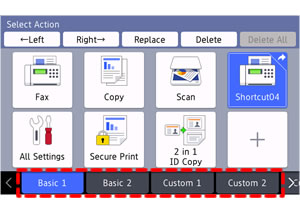
-
Press the Shortcut you want to move. Press Left or Right to move position.
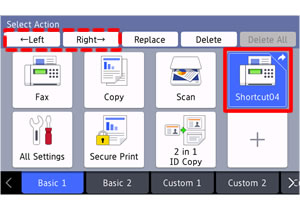
Or press Replace and then press the destination Shortcut to exchange the position.
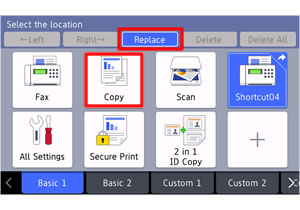
-
Press
 (Home).
(Home).
Delete Shortcuts
-
Press
 (Admin Settings).
(Admin Settings). -
Press Home Screen Settings.
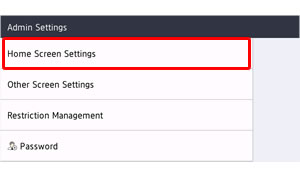
-
Press Icons.
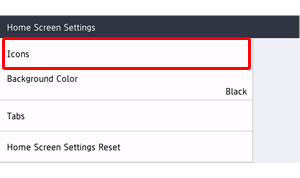
-
If you want to delete all Shortcuts, press Delete All and follow the on-screen instructions.
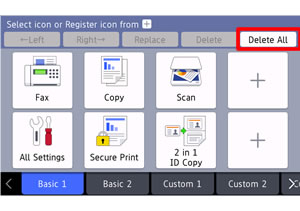
If you want to delete a certain Shortcut, press the Shortcut you want to delete and then press Delete.
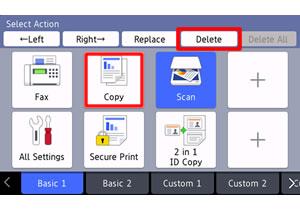
- The Shortcut will be deleted.
-
Press
 (Home).
(Home).
Rename the Home tabs and organise Shortcuts for each tab
-
Press
 (Admin Settings).
(Admin Settings). -
Press Home Screen Settings.
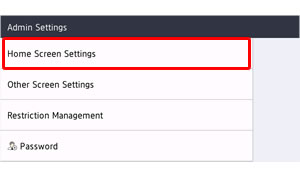
-
Press Tabs.
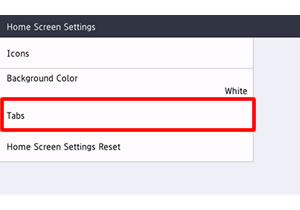
- Press Rename.
- Press the tab you want to rename.
- Enter a name for the tab. Press OK.
-
Press
 (Home).
(Home).
You can create a shortcut icon for each tab.
> Click here to see how to add Shortcuts for frequently-used operations and change the position freely.
Change the background colour of the Home Screen
-
Press
 (Admin Settings).
(Admin Settings). - Press Home Screen Settings.
- Press Background Colour.
- Select the base colour of the Home Screen.
-
Press
 (Home).
(Home).
Content Feedback
To help us improve our support, please provide your feedback below.
