MFC-J497DW
FAQs & Troubleshooting |
Load Documents in the Automatic Document Feeder (ADF)
The ADF can hold multiple pages and feeds each sheet individually.
Use paper that is within the sizes and weights shown in the table. Always fan the pages before placing them in the ADF.
Document Sizes and Weights
| Length *1: | 148 to 355.6 mm |
| Width: | 148 to 215.9 mm |
| Paper Weight: | 64 to 90 g/m² |
*1
Documents that are longer than 297 mm must be fed one page at a time.
- IMPORTANT
-
DO NOT pull on the document while it is feeding.
DO NOT use paper that is curled, wrinkled, folded, ripped, stapled, paper clipped, pasted or taped.
DO NOT use cardboard, newspaper or fabric.
Make sure documents with correction fluid or written in ink are completely dry.
- Lift up and unfold the ADF document support (1).

- Fan the stack of paper well to avoid paper jams and misfeeds.
- Adjust the paper guides (1) to fit the document size.
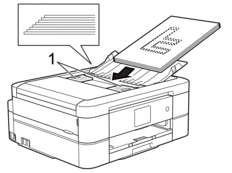
- Place your document, face down, top edge first in the ADF underneath the paper guides until you feel the document touch the feed rollers and the LCD displays [ADF Ready.].
- IMPORTANT
- DO NOT leave any documents on the scanner glass. If you do this, the ADF may jam.
Content Feedback
To help us improve our support, please provide your feedback below.
