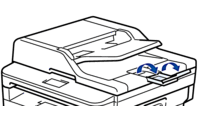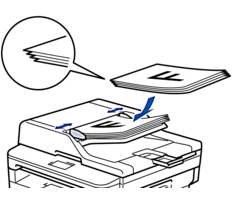MFC-L2710DN
 |
FAQs & Troubleshooting |
Load Documents in the Automatic Document Feeder (ADF)
Use the ADF when copying or scanning multiple-page, standard-sized documents.
-
The ADF can hold up to 50 pages and feed each sheet individually.
-
Use standard 80 g/m2 (20 lb) paper.
-
Make sure documents with correction fluid or written in ink are completely dry.
-
DO NOT leave thick documents on the scanner glass. If you do this, the ADF may jam.
-
DO NOT use paper that is curled, wrinkled, folded, ripped, stapled, paper-clipped, pasted, or taped.
-
DO NOT use cardboard, newspaper, or fabric.
-
To avoid damaging your machine while using the ADF, DO NOT pull on the document while it is feeding.
Document Sizes Supported
| Length: |
147.3 to 355.6 mm (5.8 to 14.0 in) |
| Width: |
105 to 215.9 mm (4.1 to 8.5 in) |
| Weight: |
60 to 105 g/m2 (16 to 28 lb) |
NOTE: Illustrations shown below are from a representative product and may differ from your Brother machine.
-
Unfold the ADF document output support flap.
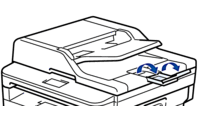
-
Fan the pages well.
-
Stagger the pages of your document and load it face up and top edge first, into the ADF as shown in the illustration.
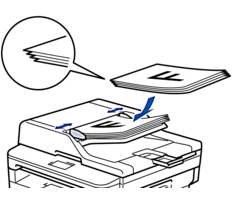
-
Adjust the paper guides to fit the width of your document.
If your question was not answered, have you checked other FAQs?
Have you checked the manuals?
If you need further assistance, please contact Brother customer service:
Related Models
DCP-L3550CDW, MFC-L2710DN, MFC-L2710DW, MFC-L2730DW, MFC-L2750DW, MFC-L3710CW, MFC-L3730CDN, MFC-L3750CDW, MFC-L3770CDW
Content Feedback
To help us improve our support, please provide your feedback below.