MFC-J1300DW
FAQs & Troubleshooting |
Scan to Email Attachment
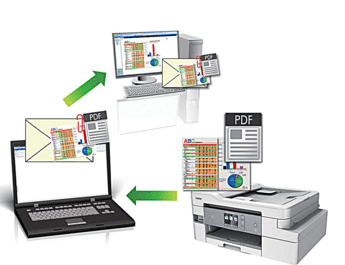
Use the Scan button on the machine to make temporary changes to the scan settings. To make permanent changes, use either ControlCenter4 (Windows®) or Brother iPrint&Scan (Mac) software.
The Scan to Email feature does not support Webmail services. Use the Scan to Image or Scan to File feature to scan a document or a picture, and then attach the scanned file to an email message.
- Load your document.
- Press .
- If the machine is connected over the network, press
 or
or  to display the computer where you want to send data, and then press the computer name.
to display the computer where you want to send data, and then press the computer name. 
If the LCD prompts you to enter a PIN, use the LCD to enter the four-digit PIN for the computer, and then press [OK].
- Do one of the following:
- To change the settings, press [Options] or [Set at Device].
- Press [Start] to start scanning without changing additional settings.
The machine scans the document and saves it as a file attachment. It then launches your email application and opens a new, blank email message with the scanned file attached.

To use the [Options] or [Set at Device] setting, a computer with either ControlCenter4 (Windows®) or Brother iPrint&Scan (Mac) software installed must be connected to the machine.
- Select the scan settings you want to change, and then press [OK].OptionDescriptionScan Type
Select the scan type for your document.
ResolutionSelect the scan resolution for your document.
File TypeSelect the file format for your document.
Document SizeSelect your document size.
BrightnessSelect the brightness level.
ContrastSelect the contrast level.
ADF Auto Deskew(Available only for certain models)
Correct any skewed documents when they are scanned using the ADF.
Skip Blank PageWhen On is selected, blank pages are skipped.
Remove Background ColourChange the amount of background colour that is removed.

- To save the settings as a shortcut, press [Save as Shortcut]. You will be asked if you want to make this a One Touch Shortcut. Follow the LCD instructions.
- Press [Start].The machine scans the document and saves it as a file attachment. It then launches your email application and opens a new, blank email message with the scanned file attached.
