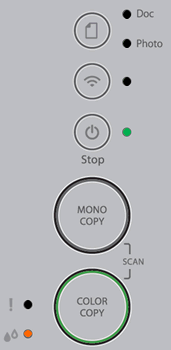MFC-J4340DW(E)
 |
FAQs & Troubleshooting |
When I update the firmware, my machine's screen shows a vertical bar or its LEDs indicate an error.
If your question was not answered, have you checked other FAQs?
Have you checked the manuals?
If you need further assistance, please contact Brother customer service:
Related Models
DCP-J1050DW, DCP-J1140DW, DCP-J1200W(E), DCP-J1800DW, HL-JF1, MFC-J1010DW, MFC-J4335DW(XL), MFC-J4340DW(E), MFC-J4535DWXL, MFC-J4540DW(XL), MFC-J5340DW(E), MFC-J5345DW, MFC-J5740DW, MFC-J5955DW, MFC-J6540DW(E), MFC-J6940DW, MFC-J6955DW, MFC-J6957DW, MFC-J6959DW
Content Feedback
To help us improve our support, please provide your feedback below.