MFC-L2710DN
FAQs & Troubleshooting |
Control Printer Driver settings (only available for Windows)
You can lock the Printer Driver's settings by using the Administrator function.
Locking Printer Driver settings can lead to cost reduction and increase of user's awareness about security.
Settings you can lock
- Copies to prevent printing multiple copies of the document
- Colour / Mono to prevent colour printing
- Multiple Page/ Scaling
- Use Watermark
- Header-Footer Print
How to set an Administrator function
(The screens and setting sections may differ depending on the Brother machine being used.)
- Open Printing Preferences.
-
Configure the settings you want to lock in the Basic and Advanced tabs.
In the Basic tab, you can control following settings.
Multiple Page: If you choose 2 in 1, you can print 2 pages of your document on a single sheet of paper.
Copies: If you choose 1, you can prevent printing multiple copies of the document.
Colour / Mono: If you choose Mono, you can prevent colour printing.
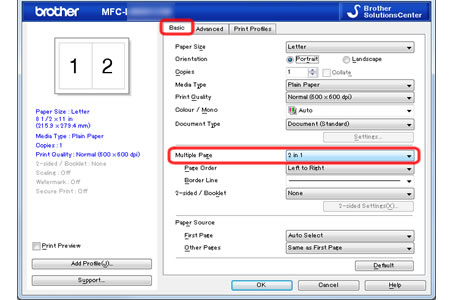
In the Advanced tab, you can control the following settings.
Scaling: If Scaling is off, you can restrict enlarging and reducing the document size.
(*The Scaling setting and Multiple Page setting in the Basic tab cannot be selected at the same time.) If you set Multiple Page to N in 1 or 1 in N pages, the Scaling setting will be changed to off.
Use Watermark: Printing a watermark such as CONFIDENTIAL can reduce a risk of information leak and increase user's awareness about security.
Header-Footer Print: You can include user identification in the Header & Footer information. Printing the user identification of the person printing a document can increase user's awareness about security.
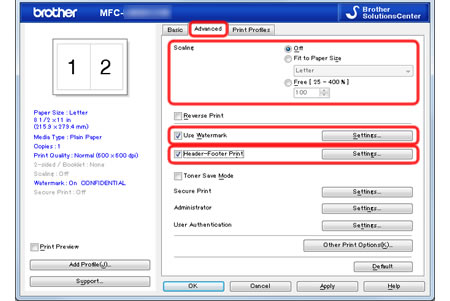
-
After configuring the settings you want to lock, click Settings... in the Administrator section of the Advanced tab.
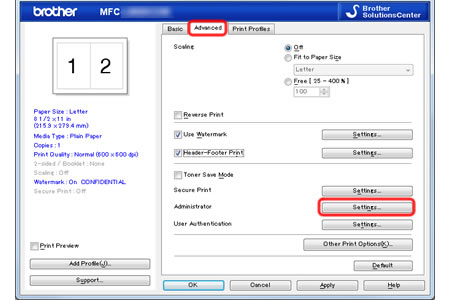
-
Follow the steps applicable for your case.
-
If it is the first time to use Administrator function:
-
Click Set Password.
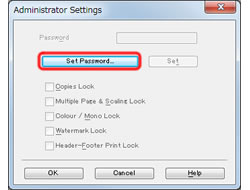
-
Enter five-digit password. Click OK.

-
Click Set Password.
-
If you have already set a password, enter the password and click Set.
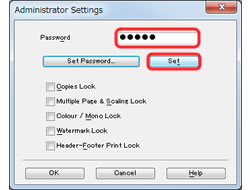
-
If it is the first time to use Administrator function:
-
Select check boxes of the items you want to lock and click OK.
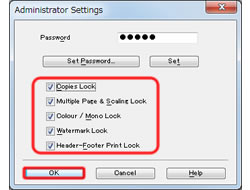
-
Make sure that the key icons are displayed next to the settings you want to lock, and click OK.
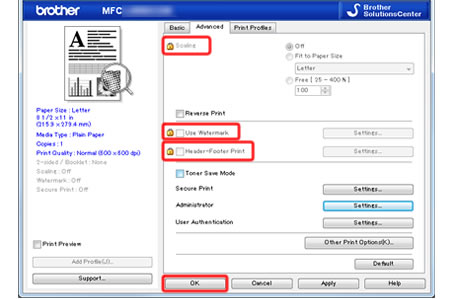
To enable users to install the driver with the same settings, use the Driver Deployment Wizard (only available for Windows).
> Click here to see how to use the Driver Deployment Wizard.
Related Models
DCP-L2530DW, DCP-L5500DN, DCP-L6600DW, DCP-L8410CDW, HL-L2350DW, HL-L2370DN, HL-L2375DW, HL-L5050DN, HL-L5100DN(T), HL-L5200DW(T), HL-L6250DN, HL-L6300DW(T), HL-L6400DW(T), HL-L6450DW , HL-L8260CDW, HL-L8360CDW, HL-L9310CDW(T), MFC-L2710DN, MFC-L2710DW, MFC-L2730DW, MFC-L2750DW, MFC-L5700DN, MFC-L5750DW, MFC-L6800DW(T), MFC-L6900DW(T), MFC-L6950DW, MFC-L6970DW, MFC-L8690CDW, MFC-L8900CDW, MFC-L9570CDW(T), MFC-L9577CDW
