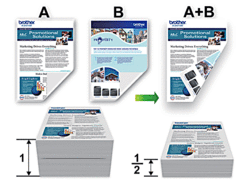MFC-J890DW
 |
FAQs & Troubleshooting |
Print on Both Sides of the Paper Automatically (Automatic 2-sided Printing) (Mac)
-
From an application, such as Apple TextEdit, click the File menu, and then select Print.
-
Select Brother [model name].
For more page setup options, click the Show Details button.
-
Select the Orientation option that matches the way you want the document to print.
-
Click the application pop-up menu, and then select Layout.
The Layout setting options appear.
-
In the Two-Sided section, select the Short-Edge binding or Long-Edge binding option.
-
Change other printer settings, if needed.
The Borderless feature is not available when using this option.
-
Click Print.
If your question was not answered, have you checked other FAQs?
Have you checked the manuals?
If you need further assistance, please contact Brother customer service:
Related Models
DCP-J572DW, DCP-J772DW, DCP-J774DW, MFC-J491DW, MFC-J497DW, MFC-J890DW, MFC-J895DW
Content Feedback
To help us improve our support, please provide your feedback below.