DCP-J774DW
FAQs & Troubleshooting |
Print as a Poster (Windows®)
Enlarge your print size and print the document in poster mode.
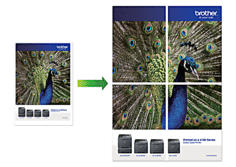
- Select the print command in your application.
- Select Brother MFC-XXXX Printer (where XXXX is the name of your model), and then click the printing properties or preferences button.The printer driver window appears.
- Click the Basic tab.
- Click the Multiple Page drop-down list, and then select the 1 in 2x2 pages or 1 in 3x3 pages option.
- Change other printer settings if needed.
- Click OK.
- Complete your print operation.
Content Feedback
To help us improve our support, please provide your feedback below.
