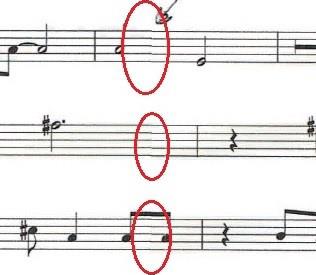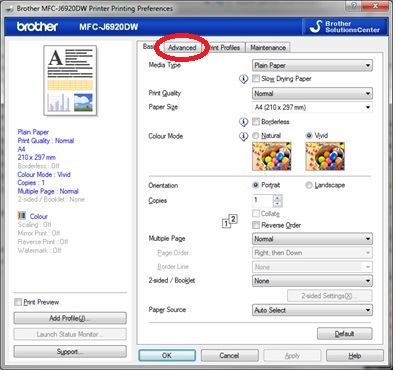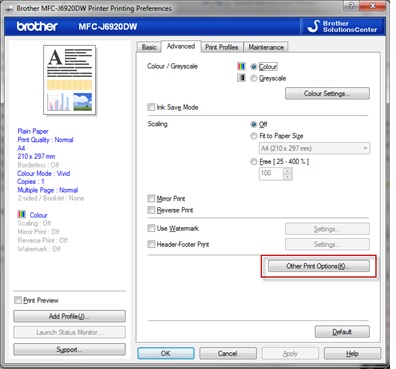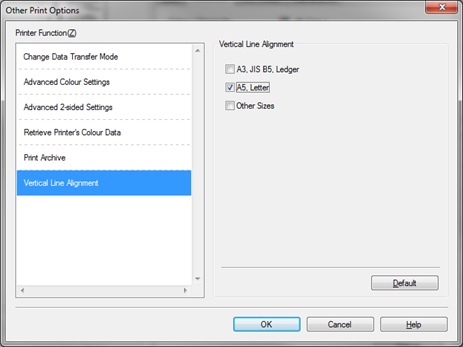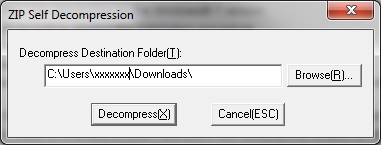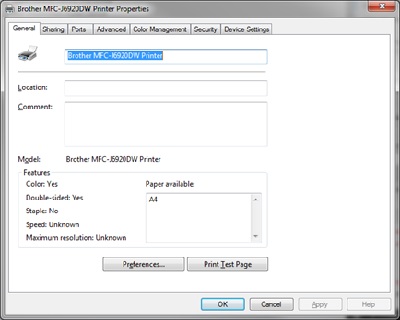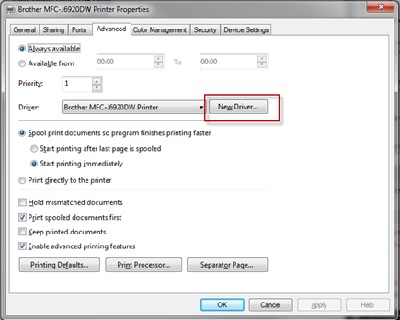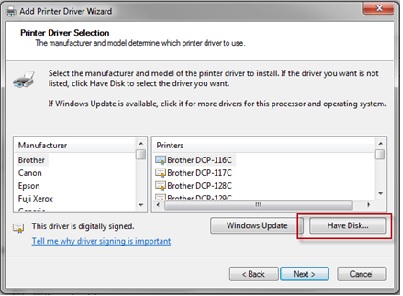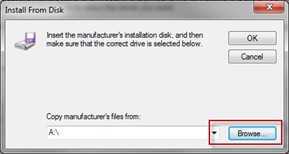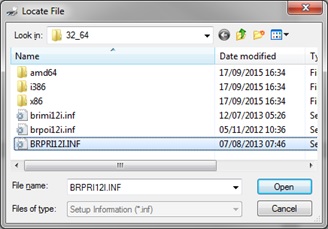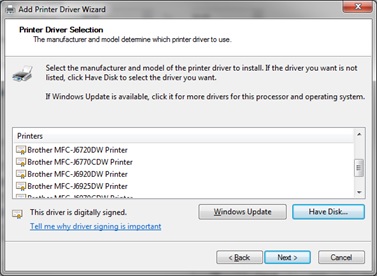MFC-J4610DW
FAQs & Troubleshooting
When I print documents that contain tables or images with lines, such as technical drawings, the lines are not straight or aligned.
The following image shows an example of lines that are not straight or aligned:
Use the Vertical Line Alignment function in the printer driver settings:
Open the Printing Preferences dialog box.(See the "Change the printer driver settings" FAQ. )
Select the Advanced tab.
In the Advanced tab, click Other Print Options(K) .
Select the Vertical Line Alignment function, and then select the paper size you want. Click OK .
Update the Printer Driver to the latest version :
Click here to go to the Downloads section, and download the Add Printer Wizard Driver.
Extract the files to the Downloads folder. If needed, click Browse(R) to choose where you want to extract the files.32_64 folder,which contains the required driver files, will be created.
Go to Devices & Printers , right-click your Brother machine, and then click Printer Properties .
Select the Advanced tab , and then click New Driver .
The Add Printer Driver Wizard starts. Click Next , and then click Have Disk .
Click Browse .
Locate the Downloads folder, and then select the 32_64 folder. Select one of the files, click Open , and then click OK .
The new printer driver for your Brother machine appears in the Add Printer Driver Wizard window. Select the correct model, click Next, and then click Finish .
You can now use the Vertical Line Alignment function in the printer driver settings. Go to Use the Vertical Line Alignment Function and follow the instructions.
If your question was not answered, have you checked other FAQs?
Have you checked the manuals?
If you need further assistance, please contact Brother customer service:
Related Models DCP-J4110DW, DCP-J4120DW, MFC-J4410DW, MFC-J4420DW, MFC-J4510DW, MFC-J4610DW, MFC-J4620DW, MFC-J4625DW, MFC-J4710DW, MFC-J5320DW, MFC-J5620DW, MFC-J5625DW, MFC-J5720DW, MFC-J5920DW, MFC-J6520DW, MFC-J6720DW, MFC-J6920DW, MFC-J6925DW
Content Feedback
To help us improve our support, please provide your feedback below.
Error Messages Paper Feed / Paper Jam Print Scan Copy Telephone Fax Mobile Cloud Others Advanced Functions (for Administrators) Linux Product Setup Driver / Software Network Settings Consumables / Paper / Accessories Cleaning Specification OS Support Information Video FAQs
Printer Scanner / Scan Key Tool PC-FAX / Fax-modem Security Enhancement Error Message on Machine's Display Brother Software Status Messages Error Message on Computer Error Message on Mobile Device Paper Jam Paper Feed Problem Paper Loading / Handling Cannot Print (via Network) Cannot Print (via USB / Parallel) Cannot Print (via Mobile Device) Print Quality Problem Direct Print Problem General Print Problem Print from Computer (Windows) Print from Computer (Macintosh) Print from Mobile Device Print directly from Machine Print Settings / Management Tips for Printing Cannot Scan (via Network) Cannot Scan (via USB / Parallel) Cannot Scan (via Mobile Device) General Scan Problem Scan from Machine Scan from Mobile Device Scan from Computer (Windows) Scan from Computer (Macintosh) Scan Settings / Management Tips for Scanning Copy Quality Problem General Copy Problem Copy Operation Copy Settings / Management Telephone Problem Telephone Operation Telephone Settings Advanced Networking Wired Network Setting Problem Wireless Network Setting Problem Wired Network Settings Wireless Network Settings Tips for Network Settings Cannot Send a Fax Cannot Receive a Fax Fax Quality Problem General Fax Problem Fax Sending Operation Fax Receiving Operation Fax Sending Operation from Computer (PC-Fax) Fax Receiving Operation with Computer (PC-Fax) Fax Settings / Management Tips for Fax iOS Device-related Problem Brother iPrint&Scan / Mobile Connect (iOS) AirPrint (iOS) Android™ Device-related Problem Brother iPrint&Scan / Mobile Connect (Android™) Brother Image Viewer (Android™ Device) Windows Phone Device-related Problem Brother iPrint&Scan (Windows Phone Device) Brother Web Connect-related Problem Brother Web Connect Machine problem Machine Setup / Settings Paper Handling Installing Drivers / Software Updating Drivers / Software / Firmware Uninstalling Drivers / Software Driver / Software Settings Driver / Software tips Consumables Paper Cleaning Product Specification Paper Specification Windows Support Macintosh Support Troubleshooting Video