DCP-163C
FAQs & Troubleshooting |
Install FaceFilter Studio onto Windows 10.
You can install FaceFilter Studio from the CD-ROM supplied with your Brother machine. Check the OS written on the CD-ROM label and follow the steps applicable for your case.
-
If you find Windows 10 on your CD-ROM label, go to Case A: Windows 10 is written on the CD-ROM label.
- If not, go to Case B: Windows 10 is NOT written on the CD-ROM label.
Case A: Windows 10 is written on the CD-ROM label.
-
Insert the CD-ROM supplied with your Brother machine into the CD / DVD drive.
-
Do one of the following:
-
If the opening screen appears automatically, go to STEP 3.
-
If not, open the CD / DVD drive and then double-click start.exe to run the opening screen.
-
If the opening screen appears automatically, go to STEP 3.
-
Choose your model (if needed) and language, then follow the onscreen instructions to install FaceFilter Studio.
If the User Account Control screen appears during installation, click Yes.
Case B: Windows 10 is NOT written on the CD-ROM label.
-
Insert the CD-ROM supplied with your Brother machine into the CD / DVD drive.
-
Do one of the following:
-
If the CD / DVD drive folder opens automatically, go to STEP 5.
-
If not, go to STEP 3.
-
If the CD / DVD drive folder opens automatically, go to STEP 5.
-
Click File Explorer.
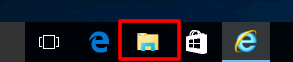
- Open the CD / DVD drive.
- Open the facefilter folder.
- Double-click InstFFS.exe.
-
Follow the onscreen instructions to install FaceFilter Studio.
If the User Account Control screen appears during installation, click Yes.
Related Models
DCP-145C, DCP-163C, DCP-165C, DCP-167C, DCP-195C, DCP-197C, DCP-365CN, DCP-375CW, DCP-377CW, DCP-385C, DCP-395CN, DCP-585CW, DCP-6690CW, DCP-J125, DCP-J140W, DCP-J315W, DCP-J4110DW, DCP-J515W, DCP-J525W, DCP-J715W, DCP-J725DW, DCP-J925DW, MFC-250C, MFC-255CW, MFC-290C, MFC-295CN, MFC-297C, MFC-490CW, MFC-5490CN, MFC-5890CN, MFC-5895CW, MFC-6490CW, MFC-6890CDW, MFC-790CW, MFC-795CW, MFC-990CW, MFC-J265W, MFC-J410, MFC-J415W, MFC-J430W, MFC-J4410DW, MFC-J4510DW, MFC-J4610DW, MFC-J4710DW, MFC-J5910DW, MFC-J615W, MFC-J625DW, MFC-J6510DW, MFC-J6710DW, MFC-J6910DW, MFC-J825DW
