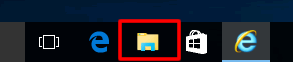DCP-J925DW
FAQs & Troubleshooting
Install NewSoft CD Labeler onto Windows 10.
You can install NewSoft CD Labeler from the CD-ROM supplied with your Brother machine. Check the OS written on the CD-ROM label and follow the steps applicable for your case.
Case A: Windows 10 is written on the CD-ROM label.
Insert the CD-ROM supplied with your Brother machine into the CD / DVD drive.
Do one of the following:
If the opening screen appears automatically, go to STEP 3 .
If not, open the CD / DVD drive and then double-click start.exe to run the opening screen.
Choose your model (if needed) and language, and then click Additional Applications . Follow the onscreen instructions to install NewSoft CD Labeler .
If the User Account Control screen appears during installation, click Yes .
Case B: Windows 10 is NOT written on the CD-ROM label.
Insert the CD-ROM supplied with your Brother machine into the CD / DVD drive.
Do one of the following:
If the CD / DVD drive folder opens automatically, go to STEP 5 .
If not, go to STEP 3 .
Click File Explorer .
Open the CD / DVD drive.
label_print folder.
Double-click setup.exe .
Follow the onscreen instructions to install NewSoft CD Labeler .
If the User Account Control screen appears during installation, click Yes .
If your question was not answered, have you checked other FAQs?
Have you checked the manuals?
If you need further assistance, please contact Brother customer service:
Related Models DCP-J925DW, MFC-J825DW
Content Feedback
To help us improve our support, please provide your feedback below.
Error Messages Paper Feed / Paper Jam Print Scan Copy Mobile Cloud Others Advanced Functions (for Administrators) Linux Product Setup Driver / Software Network Settings Consumables / Paper / Accessories Cleaning Specification OS Support Information Video FAQs
Printer Scanner / Scan Key Tool Security Enhancement Error Message on Machine's Display Error Message on Status Monitor Error Message on Computer Error Message on Mobile Device Paper Jam Paper Feed Problem Paper Loading / Handling Cannot Print (via Network) Cannot Print (via USB / Parallel) Cannot Print (via Mobile Device) Print Quality Problem Direct Print Problem General Print Problem Print from Computer (Windows) Print from Computer (Macintosh) Print from Mobile Device Print directly from Machine Print Settings / Management Tips for Printing Cannot Scan (via Network) Cannot Scan (via USB / Parallel) Cannot Scan (via Mobile Device) Scan Quality Problem General Scan Problem Scan from Machine Scan from Mobile Device Scan from Computer (Windows) Scan from Computer (Macintosh) Scan Settings / Management Tips for Scanning Cannot Copy Copy Quality Problem General Copy Problem Copy Operation Advanced Networking Wired Network Setting Problem Wireless Network Setting Problem Wired Network Settings Wireless Network Settings Tips for Network Settings iOS Device-related Problem Brother iPrint&Scan / Mobile Connect (iOS) AirPrint (iOS) Android™ Device-related Problem Brother iPrint&Scan / Mobile Connect (Android™) Brother Image Viewer (Android™ Device) Windows Phone Device-related Problem Brother iPrint&Scan (Windows Phone Device) Brother Web Connect-related Problem Brother Web Connect Machine problem Machine Setup / Settings Paper Handling Installing Drivers / Software Uninstalling Drivers / Software Driver / Software Settings Driver / Software tips Consumables Paper Cleaning Product Specification Windows Support Macintosh Support Tutorial Video