MFC-J6920DW
FAQs & Troubleshooting |
Send a 2-sided (duplex) fax
You can fax 2-sided documents up to Legal size from your Brother machine's Automatic Document Feeder (ADF) by following these steps:
-
Make sure the machine has a dial tone. Click here to see the details of how to verify that my Brother machine has a dial tone.
- If there is a dial tone, go to Step 3.
-
If there is no dial tone, verify the telephone cord is directly connected from the Brother machine's LINE jack (socket) to the wall telephone jack (socket).
- If you are using an analogue telephone line and there are splitters, commshare devices, power strips, or surge protectors between the wall telephone jack (socket) and the Brother machine, please remove them. Removing these devices helps to determine if the issue is related to the device or the Brother machine.
- If you are using a DSL or Voice Over Internet Protocol (VoIP) telephone system, there can be multiple types of telephone cord connections (modems, interface boxes, phone adapters, splitters, etc.). However, a telephone cord must be connected to the Brother machine's LINE jack (socket).
-
If there is still no dial tone, click here to see my Brother machine doesn't have a dial tone.
-
Open the ADF Document Support (1) and the ADF Document Output Support Flap (2).
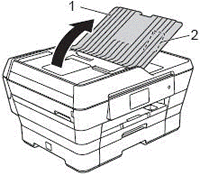
-
Place the document you want to send into the ADF top edge first until you feel it touch the roller.
-
Insert the document underneath the paper guides (1).
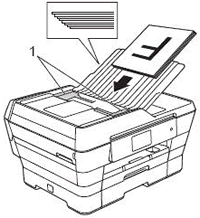
- After you put your document(s) in the ADF, the Brother machine's display (hereinafter called LCD) should display ADF Ready.
-
Insert the document underneath the paper guides (1).
-
Do one of the following:
- If the LCD displays ADF Ready, go to Step 7.
- If the LCD continues to display the Home screen or a menu screen, go to Step 6.
-
Make sure the document is between 148mm (5.8 in.) and 297mm (11.7 in.) wide and 148mm (5.8 in.) and 431.8mm (17 in.) long. If the document is fewer than 148mm (5.8 in.) wide, the document sensors will not detect it. You will need to use a wider sheet of paper.
- If the LCD displays ADF Ready, go to Step 7.
- If the document meets the above-listed specifications and the LCD continues to display the Home screen or a menu screen when you place a document into the ADF, please contact Brother Customer Service from "Contact Us."
-
Press
 (Fax).
(Fax).
-
Do one of the following:
-
If
 (Sending Faxes) appears on the LCD, press it.
(Sending Faxes) appears on the LCD, press it. -
If
 (Sending Faxes) does not appear on the LCD, go to Step 9
(Sending Faxes) does not appear on the LCD, go to Step 9
-
If
-
Press Options.
-
Swipe up or down, or press the Up or Down arrow key to display 2-sided Fax.
-
Press 2-sided Fax.
-
Do one of the following:
-
If your document is flipped on the long edge, press 2-Sided Scan: Long Edge.
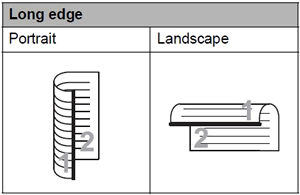
-
If your document is flipped on the short edge, press 2-Sided Scan: Short Edge.
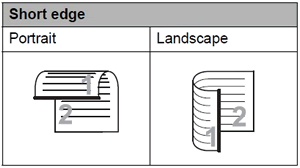
-
If your document is flipped on the long edge, press 2-Sided Scan: Long Edge.
-
Press OK.
- Dial a known-working fax number.
Content Feedback
To help us improve our support, please provide your feedback below.
