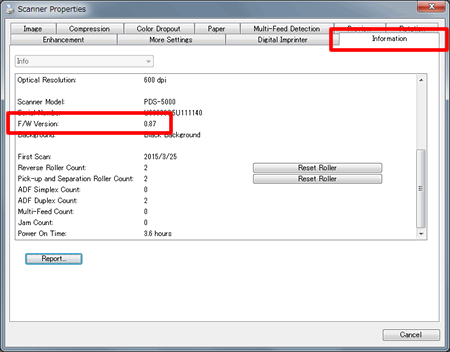PDS-5000F
 |
FAQs & Troubleshooting |
Check the firmware version.
Follow the steps below to check the firmware version.
NOTE: Illustrations may vary depending on the Operating System you are using.
-
Turn on your machine by pressing Power on the control panel of your machine.
-
Confirm that the machine is connected to your computer via USB cable.
-
Launch DS Capture.
-
Click Setup (This step is only for Windows).
-
Click Information and check the firmware version of your machine next to F/W Version.
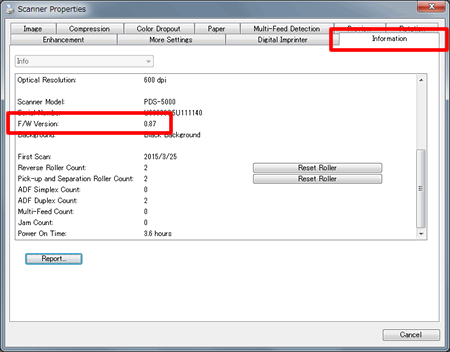
If your question was not answered, have you checked other FAQs?
Have you checked the manuals?
If you need further assistance, please contact Brother customer service:
Related Models
PDS-5000, PDS-5000F, PDS-6000, PDS-6000F
Content Feedback
To help us improve our support, please provide your feedback below.