MFC-L8390CDW
FAQs & Troubleshooting |
My Brother machine could not be found over the network when I installed drivers on my computer.
For certain models, the wireless network connection can be used only when the optional Wireless Module is installed.
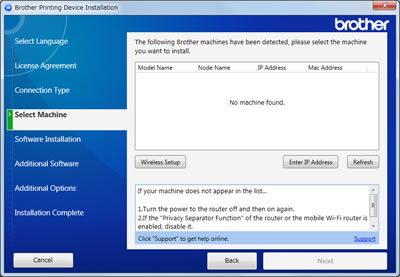
If the above message appears, verify the following points to resolve the issue.
NOTE: Illustrations are from a representative product and operating system, and may differ from your Brother machine and operating system.
1. Verify the network devices
Verify that all devices on the network where your computer and the Brother machine are connected work correctly.
-
Turn off the Brother machine and turn it back on.
The built-in network card may not work for some reason. Turn off the Brother machine and turn it back on, this will reset the network card.
-
Verify the Brother machine's network interface.
The Brother machine's network interface (wired LAN or wireless LAN) may be disabled. Enable the network interface (wireless LAN or wired LAN).
> Click here to see how to enable the Brother machine's network interface (wired LAN or wireless LAN).
-
Verify the network connection between your computer and an access point.
The network connection between your computer and an access point may be unavailable. Verify the network connection by browsing internet sites on your computer or sending and receiving emails over the internet.
-
Verify the network devices and connection cables on the network (only for a wired connection).
The network devices and connection cables on the network where your computer and the Brother machine are connected may not work correctly. Verify the Link LED of your router or hub to make sure they work without any issues.
- If the Link LED turns on or blinks, the network devices and connection cables work correctly. Go to the next point.
- If the Link LED does not turn on or blink, the network devices or connection cables have issues. Connect the network cable to other ports or use another network cable.
-
Turn off the router or switching hub and turn it back on.
Your router or switching hub may not work correctly if you re-connect the cable or change the IP address many times over, even though all settings of IP address are correct. Turn off the router or switching hub and turn it back on, this will reset the router or switching hub.
-
Verify the security settings of access points (only for a wireless connection).
Access points you are going to connect your computer or the Brother machine to may have the security settings set for restricting access.
- Configure your wireless computer and Brother machine with the same SSID as used for your WLAN access point/router.
- Disable Privacy Separator.
- If you are using MAC address filtering on the WLAN access point/router, you need to configure the MAC address of your Brother machine.
-
Verify the settings of all broadband routers and access points (only if a few broadband routers exist on the network).
The settings of all broadband routers and access points may not be configured correctly if two or more broadband routers that have several LAN ports exist on the network as below. Verify that the settings of all broadband routers and access points are configured correctly.
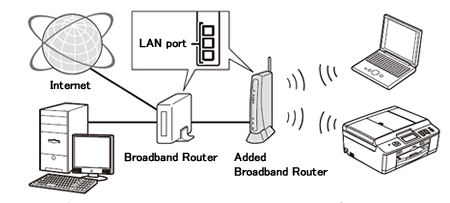
For detail on changing bridge mode (Of the DHCP function etc.) of broadband routers, contact your broadband routers' manufacturer with the following information or refer to the manuals provided with your broadband router.
- Your Brother machine could not be found over the network from your computer.
- Your computer can access the internet.
- Your Brother machine can connect to the broadband router.
2. Verify the Firewall settings
Windows Users
If Windows Firewall or the firewall function of security software is active, it may be rejecting the necessary network connection. Change the firewall settings by creating a firewall rule to allow communication or disabling the firewall on your computer.
Temporarily change your firewall/security settings to allow network connection.
Your computer's firewall/security software may be preventing the network connection from being established. If you receive firewall-related notifications, we recommend temporarily changing the security settings on your computer to establish the connection.
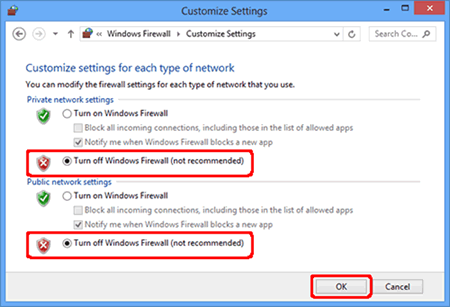
IMPORTANT
- Before disabling the firewall, make sure the changes you want to make are suitable for your network. Brother will not take any responsibility for any consequences of disabling the firewall.
- When finished, make sure to turn the firewall on again.
After you have finished verifying the above points, try re-installing the driver and verifying whether the devices could be found or not.
If you configure the IP address manually, click Enter IP Address when your Brother machine could not be found over the network and enter the IP address for search.
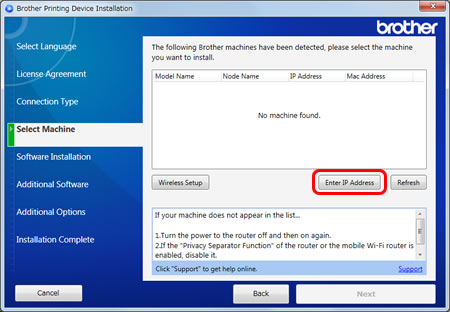
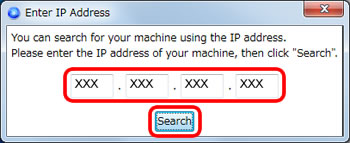
Macintosh Users
For personal Firewall Software users:
(For example, Norton Internet Security™ and McAfee®.)
If the firewall function of security software is active, it may be rejecting the necessary network connection. Change the firewall settings by creating a firewall rule to allow communication or disabling the firewall on your computer.
For instructions on how to change or disable this type of program, refer to the user's guide for your software or contact the software manufacturer.
Before disabling the firewall, make sure you understand the risks involved. Brother will not take any responsibility for what happens to you when disabling the firewall. Be careful when you change the settings to the most appropriate ones for your environment.
After you have finished verifying the above points, try re-installing the driver and verifying whether the devices could be found or not.
Related Models
ADS-2800W, ADS-3600W, DCP-J1050DW, DCP-J1100DW, DCP-J1140DW, DCP-J1200W(E), DCP-J1800DW, DCP-J562DW, DCP-J572DW, DCP-J772DW, DCP-J774DW, DCP-J785DW, DCP-L2530DW, DCP-L2620DW, DCP-L2627DW(XL), DCP-L2627DWE, DCP-L2660DW, DCP-L2665DW, DCP-L3510CDW, DCP-L3515CDW, DCP-L3520CDW(E), DCP-L3527CDW, DCP-L3550CDW, DCP-L3555CDW, DCP-L3560CDW, DCP-L5510DW, DCP-L6600DW, DCP-L8410CDW, HL-J6000DW, HL-J6100DW, HL-JF1, HL-L2350DW, HL-L2375DW, HL-L2400DW, HL-L2400DWE, HL-L2445DW, HL-L2447DW, HL-L2865DW, HL-L3210CW, HL-L3215CW, HL-L3220CW(E), HL-L3230CDW, HL-L3240CDW, HL-L3270CDW, HL-L5200DW(T), HL-L5210DW, HL-L6210DW, HL-L6300DW(T), HL-L6400DW(T), HL-L6410DN, HL-L6415DN, HL-L6450DW , HL-L8230CDW, HL-L8240CDW, HL-L8260CDW, HL-L8360CDW, HL-L9310CDW(T), HL-L9430CDN, HL-L9470CDN, MFC-EX670, MFC-EX910, MFC-J1010DW, MFC-J1300DW, MFC-J4335DW(XL), MFC-J4340DW(E), MFC-J4535DWXL, MFC-J4540DW(XL), MFC-J480DW, MFC-J491DW, MFC-J497DW, MFC-J5330DW, MFC-J5335DW, MFC-J5340DW(E), MFC-J5345DW, MFC-J5730DW, MFC-J5740DW, MFC-J5930DW, MFC-J5945DW, MFC-J5955DW, MFC-J6530DW, MFC-J6540DW(E), MFC-J680DW, MFC-J6930DW, MFC-J6935DW, MFC-J6940DW, MFC-J6945DW, MFC-J6947DW, MFC-J6955DW, MFC-J6957DW, MFC-J6959DW, MFC-J880DW, MFC-J890DW, MFC-J895DW, MFC-J985DW, MFC-L2710DW, MFC-L2730DW, MFC-L2750DW, MFC-L2800DW, MFC-L2827DW(XL), MFC-L2835DW, MFC-L2860DW, MFC-L2860DWE, MFC-L2960DW, MFC-L2980DW, MFC-L3710CW, MFC-L3740CDW(E), MFC-L3750CDW, MFC-L3760CDW, MFC-L3770CDW, MFC-L5710DW, MFC-L5750DW, MFC-L6710DW, MFC-L6800DW(T), MFC-L6900DW(T), MFC-L6910DN, MFC-L6915DN, MFC-L6950DW, MFC-L6970DW, MFC-L8340CDW, MFC-L8390CDW, MFC-L8690CDW, MFC-L8900CDW, MFC-L9570CDW(T), MFC-L9577CDW, MFC-L9630CDN, MFC-L9635CDN, MFC-L9670CDN
