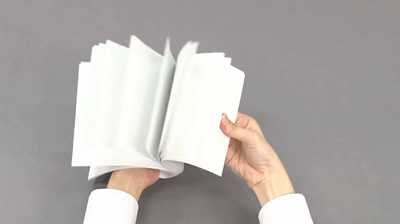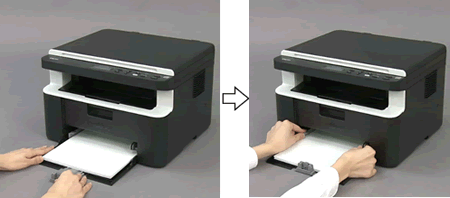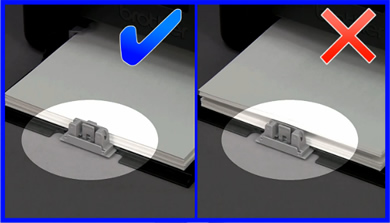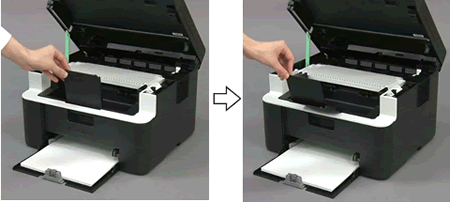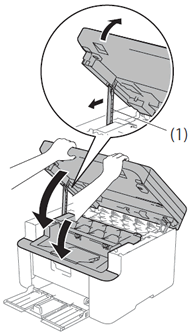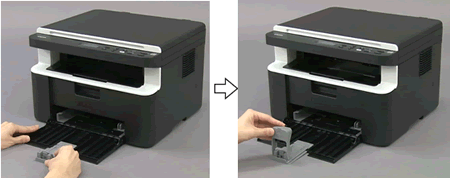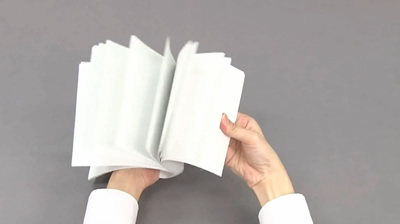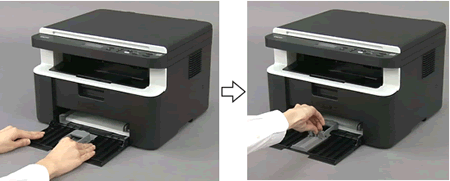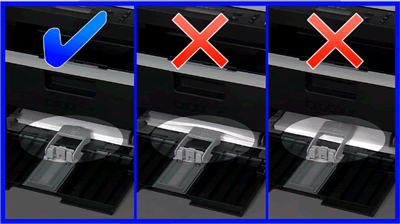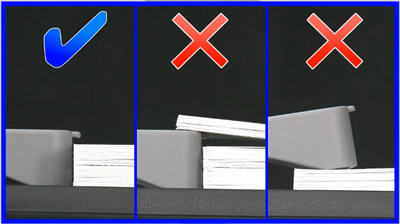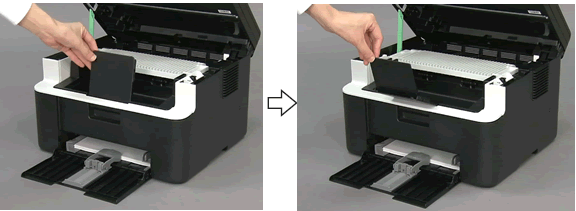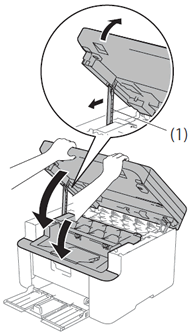MFC-1910W
 |
FAQs & Troubleshooting |
Load paper in the paper tray
Follow the steps below to load paper in the paper tray:
NOTE: Illustrations shown below are from a representative product and may differ from your Brother machine.
For A4 or Letter size paper
For A5 size paper
<For A4 or Letter size paper>
-
Open the front cover.

-
Adjust the paper guide.

-
Fan the paper.
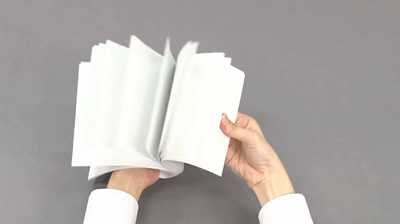
-
Load paper with the printing surface face up in the paper tray.

-
Adjust the paper guides to fit the paper.
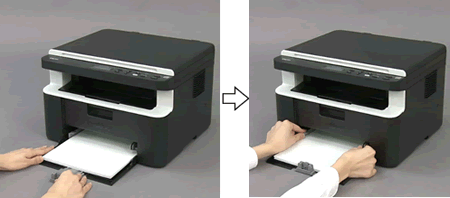
Make sure that your paper is loaded properly.
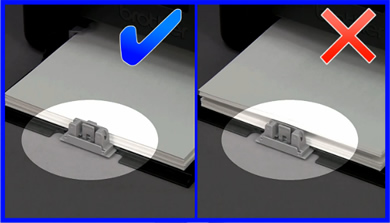
-
Open the top cover.

-
Lift the paper support flap.
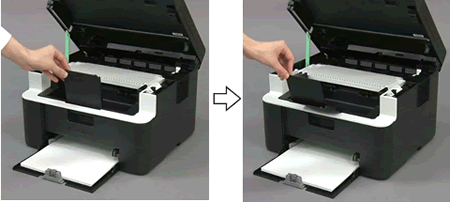
-
Close the top cover.

After pulling the pull-arm (1) on the left side of the machine down, close the scanner cover using both hands.
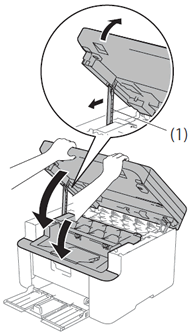
<For A5 size paper>
-
Open the front cover.

-
Adjust the paper guide, and then install the A5 paper tray part you unpacked earlier.
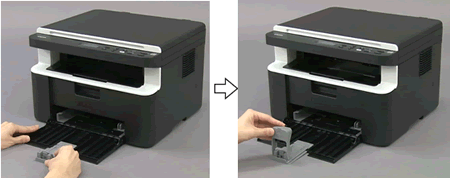
-
Fan the paper.
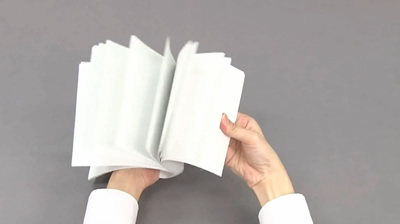
-
Load paper with the printing surface face up in the paper tray.

-
Press and slide the paper guides to fit the paper.
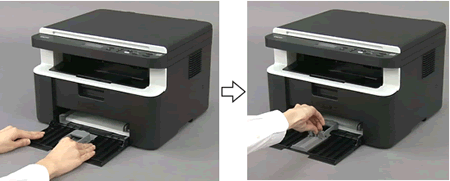
-
Adjust the paper guide.

Make sure that your paper is loaded properly.
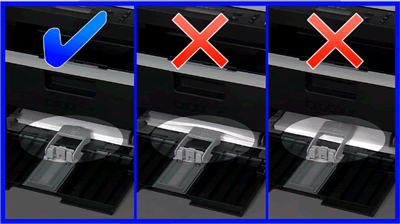
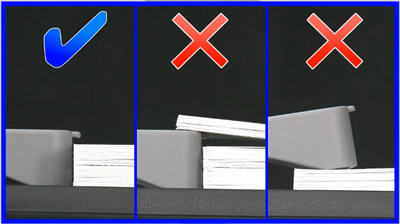
-
Open the top cover.

-
Lift the paper support flap.
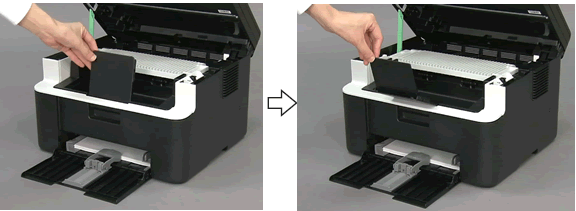
-
Close the top cover.

After pulling the pull-arm (1) on the left side of the machine down, close the scanner cover using both hands.
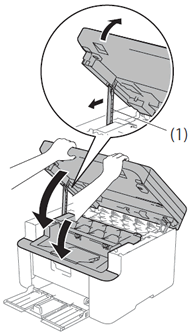
If your question was not answered, have you checked other FAQs?
Have you checked the manuals?
If you need further assistance, please contact Brother customer service:
Related Models
DCP-1610W, DCP-1612W, MFC-1910W
Content Feedback
To help us improve our support, please provide your feedback below.