MFC-J5320DW
FAQs & Troubleshooting |
Load paper in the paper tray
Follow the steps below to load paper in the paper tray:
NOTE: Illustrations shown below are from a representative product and may differ from your Brother machine.
-
Pull the paper tray completely out of the machine.
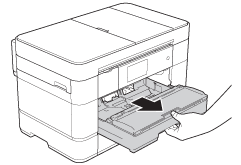
-
If you are using Letter, A4, or smaller size paper, go to STEP 3.
If you are using Legal, Ledger or A3 size paper, extend the paper tray.-
When using Legal size paper
Push the blue slider until it locks in the release position, and then extend the tray until the blue slider returns.
Open the tray cover and make sure the triangular mark inside the tray (1) lines up with the mark (2) for B4 JIS/LGL, as shown in the illustration.
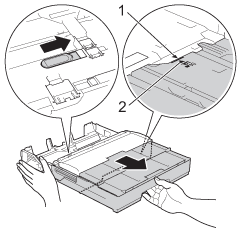
-
When using Ledger, or A3 size paper
Push the blue slider until it locks in the release position, and then extend the tray until the blue slider returns. Repeat it again.
Open the tray cover and make sure the triangular mark inside the tray (1) lines up with the mark (2) for A3/LGR, as shown in the illustration.
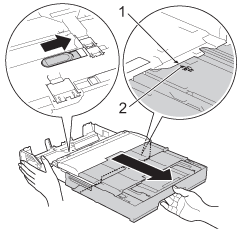
-
When using Legal size paper
-
Gently press and slide the paper guides (1) to fit the paper size. Make sure the triangular mark (2) on the paper guide (1) lines up with the mark for the paper you are using.
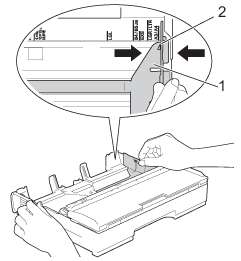
-
Fan the stack of paper well to avoid paper jams and misfeeds.
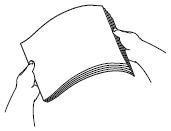
-
Gently load paper in the paper tray print side down. Make sure the paper is flat in the tray.
NOTE: Load 148 x 210 mm (5.8 x 8.3 in.) or smaller size paper into the tray in portrait orientation.-
When using Letter, A4 or Executive size paper
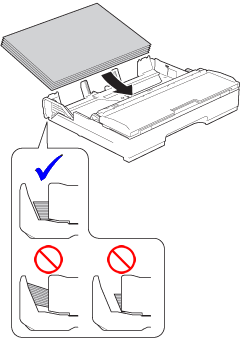
-
When using Ledger, Legal, or A3 size paper
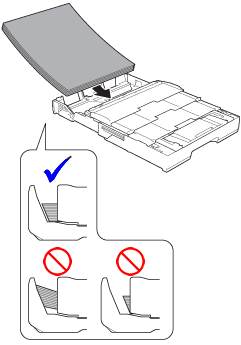
Be careful not to push the paper in too far; it may lift at the back of the tray and cause paper feed issues.
-
When using Letter, A4 or Executive size paper
-
Gently adjust the paper guides to fit the paper. Make sure the paper guides touch the edges of the paper.
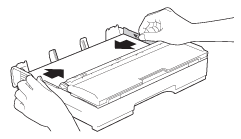
-
Make sure the paper is flat in the tray and below the maximum paper mark (1). Overfilling the paper tray may cause paper jams.

-
Slowly push paper tray completely into the machine.
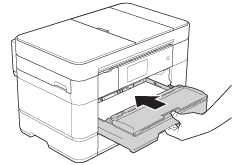
-
Pull out or unfold the paper support flap.
When using Ledger, Legal, or A3 paper When using Letter, A4 or smaller size paper 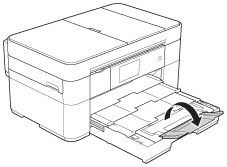
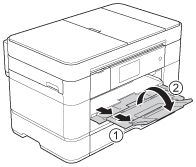
Position the machine so the tray will not protrude past the edge of the table or desk where someone may bump into it. The machine could fall and cause injury.
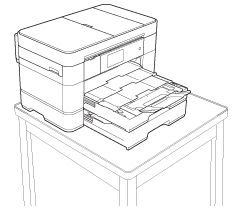
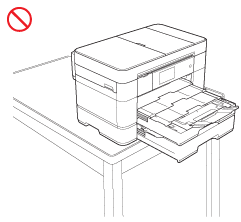
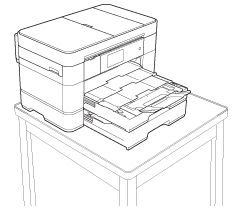
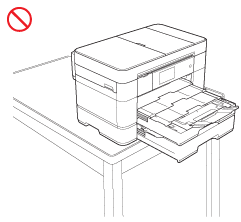
Content Feedback
To help us improve our support, please provide your feedback below.
