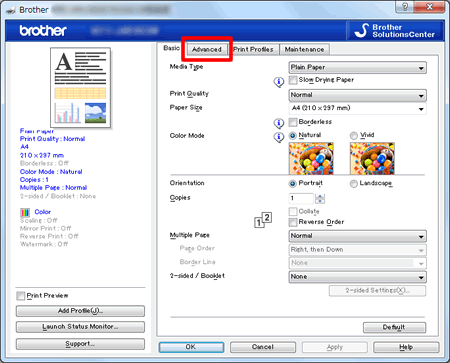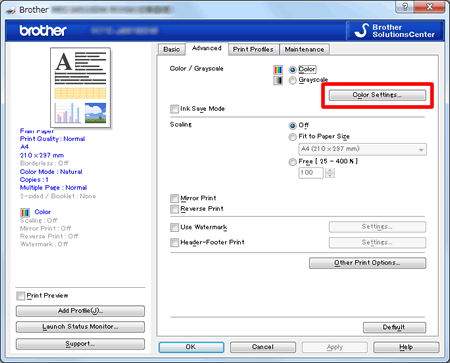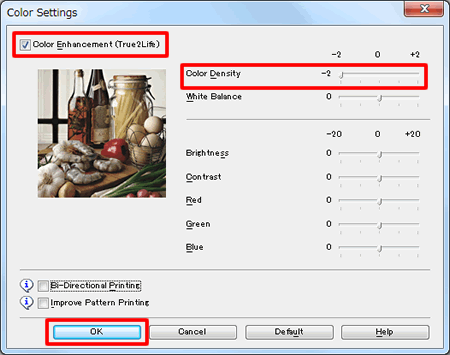MFC-J4610DW
FAQs & Troubleshooting
Stains appear at the end of the printed/ copied documents.
Depending on the paper you are using, stains may appear at the end of the printed / copied documents (as shown in the illustration below).
You can improve this issue by changing the Density (for copy) / Colour Density (for print) setting.
To ensure the highest print quality when copying / printing high-quality documents and photos, we recommend:
Setting the Quality (for copy) / Print Quality (for print) to Best .
Using glossy paper for photos.
Click the link applicable to your case and follow the steps:
Print quality is also affected by the type and brand of paper used as well as the selected print or copy settings. In order to achieve optimum print quality, it is important to use the recommended paper for the type of document you are printing.Click here to see information about Genuine Brother supplies.
Changing the Density for copy
Load your document.
Press (Copy) .
Press Options .
Press the Up or Down arrow key to display Density .
Press Density .
Choose [-2] as the density of copies.
Press OK .
Press Black Start or Colour Start .
Changing the Colour Density for print
(Windows)
Open Printing Preferences . (Click here to see the details of how to open Printing Preferences . )
Click the Advanced tab.
Click Colour Settings .
Check the Colour Enhancement (True2Life) option and change Colour Density to [-2] . Press OK .
Press OK .
If your question was not answered, have you checked other FAQs?
Have you checked the manuals?
If you need further assistance, please contact Brother customer service:
Related Models DCP-J4110DW, MFC-J4410DW, MFC-J4510DW, MFC-J4610DW, MFC-J4710DW
Content Feedback
To help us improve our support, please provide your feedback below.
Error Messages Paper Feed / Paper Jam Print Scan Copy Telephone Fax Mobile Cloud Others Advanced Functions (for Administrators) Linux Product Setup Driver / Software Network Settings Consumables / Paper / Accessories Cleaning Specification OS Support Information Video FAQs
Printer Scanner / Scan Key Tool PC-FAX / Fax-modem Security Enhancement Error Message on Machine's Display Error Message on Status Monitor Error Message on Computer Error Message on Mobile Device Paper Jam Paper Feed Problem Paper Loading / Handling Cannot Print (via Network) Cannot Print (via USB / Parallel) Cannot Print (via Mobile Device) Print Quality Problem Direct Print Problem General Print Problem Print from Computer (Windows) Print from Computer (Macintosh) Print from Mobile Device Print directly from Machine Print Settings / Management Tips for Printing Cannot Scan (via Network) Cannot Scan (via USB / Parallel) Cannot Scan (via Mobile Device) General Scan Problem Scan from Machine Scan from Mobile Device Scan from Computer (Windows) Scan from Computer (Macintosh) Scan Settings / Management Tips for Scanning Copy Quality Problem General Copy Problem Copy Operation Copy Settings / Management Telephone Problem Telephone Operation Telephone Settings Advanced Networking Wired Network Setting Problem Wireless Network Setting Problem Wired Network Settings Wireless Network Settings Tips for Network Settings Cannot Send a Fax Cannot Receive a Fax Fax Quality Problem General Fax Problem Fax Sending Operation Fax Receiving Operation Fax Sending Operation from Computer (PC-Fax) Fax Receiving Operation with Computer (PC-Fax) Fax Settings / Management Tips for Fax iOS Device-related Problem Brother iPrint&Scan / Mobile Connect (iOS) AirPrint (iOS) Android™ Device-related Problem Brother iPrint&Scan / Mobile Connect (Android™) Brother Image Viewer (Android™ Device) Windows Phone Device-related Problem Brother iPrint&Scan (Windows Phone Device) Brother Web Connect-related Problem Brother Web Connect Machine problem Machine Setup / Settings Paper Handling Installing Drivers / Software Updating Drivers / Software / Firmware Uninstalling Drivers / Software Driver / Software Settings Driver / Software tips Consumables Paper Cleaning Product Specification Paper Specification Windows Support Macintosh Support Troubleshooting Video
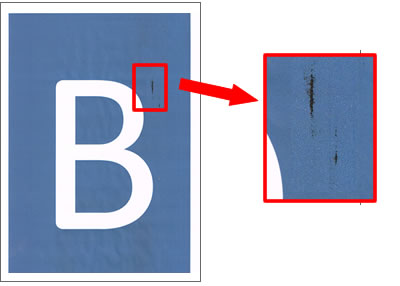
 (Copy).
(Copy).