DCP-L8450CDW
FAQs & Troubleshooting |
Scan a document and e-mail it as an attachment (For Macintosh)
You can scan a document directly into your default E-mail application using ControlCenter2, so you can send the scanned data as an attachment.
The Scan to E-mail feature does not support Webmail services. Use the Scan to Image or Scan to File feature to scan a document or a picture, and then attach the file of the scanned data to an email message.
NOTE: Illustrations shown below are from a representative product and operating system and may differ from your Brother machine and operating system.
-
Load your document.
-
Click the SCAN tab.
-
Click E-mail.

-
The Scan to E-mail dialogue box will appear. You can configure the scan settings.
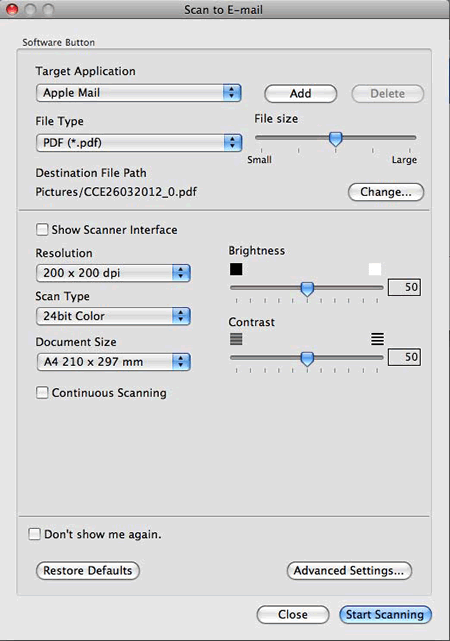
- Click Start Scanning. Your default E-mail application will start and the image will be attached to a new E-mail.
Related Models
DCP-1510, DCP-1512, DCP-1610W, DCP-1612W, DCP-9015CDW, DCP-9020CDW, DCP-J132W, DCP-J152W, DCP-J4110DW, DCP-J4120DW, DCP-J552DW, DCP-J562DW, DCP-J752DW, DCP-J785DW, DCP-L2500D, DCP-L2520DW, DCP-L2540DN, DCP-L8400CDN, DCP-L8450CDW, MFC-1810, MFC-1910W, MFC-8510DN, MFC-8950DW, MFC-8950DWT, MFC-9140CDN, MFC-9330CDW, MFC-9340CDW, MFC-J4410DW, MFC-J4420DW, MFC-J4510DW, MFC-J4610DW, MFC-J4620DW, MFC-J4625DW, MFC-J470DW, MFC-J4710DW, MFC-J480DW, MFC-J5320DW, MFC-J5620DW, MFC-J5625DW, MFC-J5720DW, MFC-J5920DW, MFC-J650DW, MFC-J680DW, MFC-J870DW, MFC-J880DW, MFC-J985DW, MFC-L2700DN, MFC-L2700DW, MFC-L2720DW, MFC-L2740DW, MFC-L8650CDW, MFC-L8850CDW, MFC-L9550CDW(T)
