MFC-7360N
FAQs & Troubleshooting |
Scan a document and send it as a fax from the computer using ControlCenter4 and Brother PC-FAX software (For Windows)
You can scan a page or document and automatically send the image as a fax from your computer using ControlCenter4 and Brother PC-FAX software. Click the link below for the ControlCenter4 user interface you are using to see more details.
NOTE: Illustrations shown below are from a representative product and operating system and may differ from your Brother machine and operating system.
Home Mode
Advanced Mode
The PC-FAX software can only send black & white fax documents. If you send colour documents, the documents will be sent in black & white.
NOTE: Illustrations shown below are from a representative product and operating system and may differ from your Brother machine and operating system.
Home Mode
- Load your document.
- Click the PC-FAX tab.
- Click Send Scanned Image.
- Choose the Document Type and Scan Size.
- Click Scan.
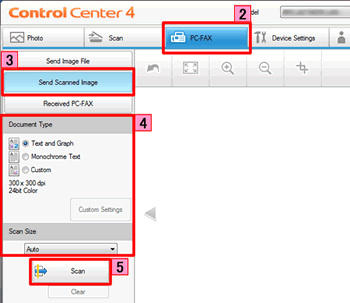
- The scanned image will be displayed in the image viewer. Confirm and edit (if necessary) the scanned image.
- Click Send.
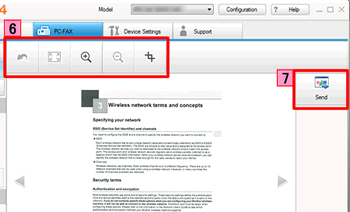
- The PC-FAX sending dialog will appear.
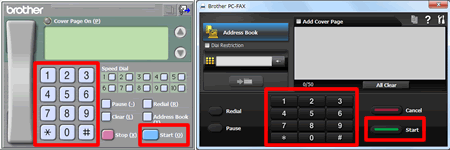
- Enter a fax number using any of the following methods:
- Using the dial pad.
- Using your PC's keyboard.
- Click Start to send the fax.
Advanced Mode
- Load your document.
- Click the PC-FAX tab.
- If you want to change the scan settings, right-click Send Scanned Image and then choose Button settings. Configure the scan settings and click OK.
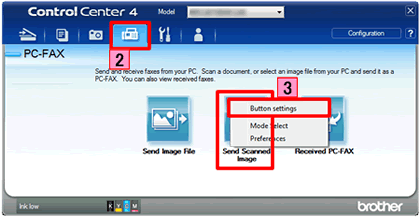
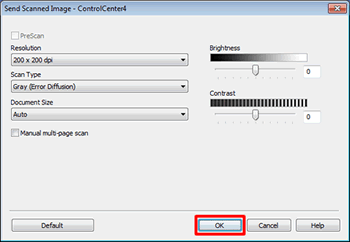
- Click Send Scanned File.
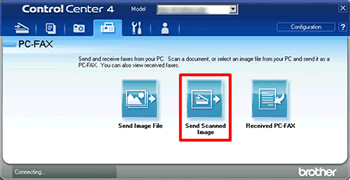
- The PC-FAX sending dialog will appear.
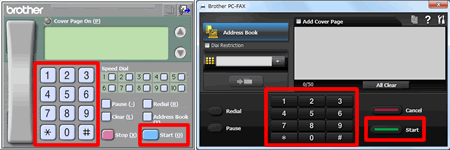
- Enter a fax number using any of the following methods:
- Using the dial pad.
- Using your PC's keyboard.
- Click Start to send the fax.
Related Models
MFC-7360N, MFC-7460DN, MFC-7860DW, MFC-9140CDN, MFC-9330CDW, MFC-9340CDW, MFC-9460CDN, MFC-9465CDN, MFC-9970CDW, MFC-J430W, MFC-J4410DW, MFC-J4510DW, MFC-J4610DW, MFC-J470DW, MFC-J4710DW, MFC-J5910DW, MFC-J625DW, MFC-J650DW, MFC-J6510DW, MFC-J6710DW, MFC-J6910DW, MFC-J825DW, MFC-J870DW, MFC-L8650CDW, MFC-L8850CDW, MFC-L9550CDW(T)
Content Feedback
To help us improve our support, please provide your feedback below.
