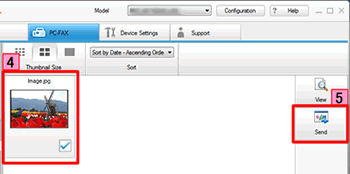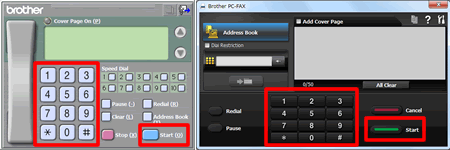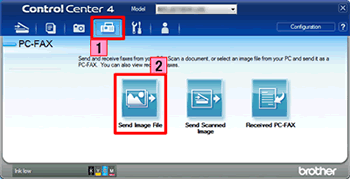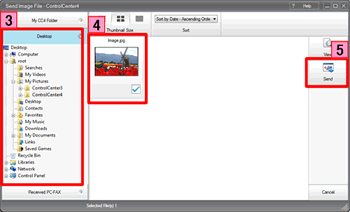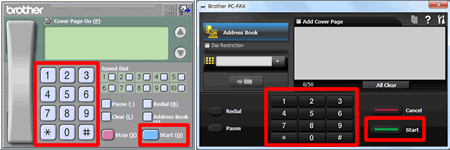MFC-7860DW
FAQs & Troubleshooting
Send an image file as a fax from the computer using the ControlCenter4 and Brother PC-FAX software (For Windows)
You can send an image file as a fax from your computer using the ControlCenter4 and Brother PC-FAX software. Click the link below for the ControlCenter4 user interface you are using to see more details.
The PC-FAX software can only send Black & White fax documents. If you send Colour documents, the documents will be sent in Black & White.
NOTE: Illustrations shown below are from a representative product and operating system and may differ from your Brother machine and operating system.Home Mode
Click the PC-FAX tab.
Click Send Image File .
Click on the folder tree to browse for the folder where the image you want to send is located.
Choose the file you want to send in Scan Image Area.
Click Send .
The PC-FAX sending dialog will appear.
Enter a fax number using any of the following methods:
Using the dial pad.
Using your PC's keyboard.
If you make a mistake, click Clear or All Clear to delete all the entries and then re-enter.
Click Start to send the fax.
Advanced Mode
Click the PC-FAX tab.
Click Send Image File .
The thumbnail viewer appears. Click on the folder tree to browse for the folder where the image you want to send is located.
Choose the file you want to send in Scan Image Area.
Click Send .
The PC-FAX sending dialog will appear.
Enter a fax number using any of the following methods:
Using the dial pad.
Using your PC's keyboard.
If you make a mistake, click Clear or All Clear to delete all the entries and then re-enter.
Click Start to send the fax.
If your question was not answered, have you checked other FAQs?
Have you checked the manuals?
If you need further assistance, please contact Brother customer service:
Related Models MFC-1810, MFC-1910W, MFC-7360N, MFC-7460DN, MFC-7860DW, MFC-9140CDN, MFC-9330CDW, MFC-9340CDW, MFC-9460CDN, MFC-9465CDN, MFC-9970CDW, MFC-J430W, MFC-J4410DW, MFC-J4510DW, MFC-J4610DW, MFC-J470DW, MFC-J4710DW, MFC-J480DW, MFC-J5910DW, MFC-J625DW, MFC-J650DW, MFC-J6510DW, MFC-J6710DW, MFC-J680DW, MFC-J6910DW, MFC-J825DW, MFC-J870DW, MFC-J880DW, MFC-J985DW, MFC-L2700DN, MFC-L2700DW, MFC-L2720DW, MFC-L2740DW, MFC-L5700DN, MFC-L5750DW, MFC-L6800DW(T), MFC-L6900DW(T), MFC-L6950DW, MFC-L6970DW, MFC-L8650CDW, MFC-L8850CDW, MFC-L9550CDW(T)
Content Feedback
To help us improve our support, please provide your feedback below.
Error Messages Paper Feed / Paper Jam Print Scan Copy Telephone Fax Mobile Others Advanced Functions (for Administrators) Linux Product Setup Driver / Software Network Settings Consumables / Paper / Accessories Cleaning Specification OS Support Information Video FAQs
Printer Scanner / Scan Key Tool PC-FAX / Fax-modem Security Enhancement Error Message on Machine's Display Brother Software Status Messages Error Message on Computer Error Message on Mobile Device Paper Jam Paper Feed Problem Cannot Print (via Network) Cannot Print (via USB / Parallel) Cannot Print (via Mobile Device) Print Quality Problem General Print Problem Print from Computer (Windows) Print from Computer (Macintosh) Print from Mobile Device Print Settings / Management Tips for Printing Cannot Scan (via Network) Cannot Scan (via USB / Parallel) Cannot Scan (via Mobile Device) Scan Quality Problem General Scan Problem Scan from Machine Scan from Mobile Device Scan from Computer (Windows) Scan from Computer (Macintosh) Scan Settings / Management Tips for Scanning Cannot Copy Copy Quality Problem Copy Operation Copy Settings / Management Telephone Problem Telephone Operation Telephone Settings Advanced Networking Wired Network Setting Problem Wireless Network Setting Problem Wired Network Settings Wireless Network Settings Tips for Network Settings Cannot Send a Fax Cannot Receive a Fax Fax Quality Problem General Fax Problem Fax Sending Operation Fax Receiving Operation Fax Sending Operation from Computer (PC-Fax) Fax Receiving Operation with Computer (PC-Fax) Fax Settings / Management Tips for Fax iOS Device-related Problem Brother iPrint&Scan / Mobile Connect (iOS) AirPrint (iOS) Android™ Device-related Problem Brother iPrint&Scan / Mobile Connect (Android™) Brother Image Viewer (Android™ Device) Windows Phone Device-related Problem Brother iPrint&Scan (Windows Phone Device) Machine problem Machine Setup / Settings Installing Drivers / Software Updating Drivers / Software / Firmware Uninstalling Drivers / Software Driver / Software Settings Driver / Software tips Consumables Paper Cleaning Product Specification Paper Specification Windows Support Macintosh Support Troubleshooting Video Tutorial Video