MFC-J4610DW
FAQs & Troubleshooting |
My Brother machine's PhotoCapture Center® will not recognise my memory card or USB Flash memory drive.
If your Brother machine does not recognise your memory card or USB Flash memory drive, follow these steps:
-
Make sure the memory card or USB Flash memory drive you're attempting to use is compatible with the Brother machine.
Your Brother machine has media drive slots for use with the following popular digital camera media:-
Memory Stick Duo™
-
Memory Stick PRO Duo™
-
SD Memory Card
-
SDHC Memory Card
-
SDXC Memory Card
-
MultiMedia Card
-
MultiMedia Card plus
- USB Flash memory drives
-
Memory cards other than those specified above are not compatible with your Brother machine.
-
Mini SD™ and micro SD™ cards can be used with an adapter.
-
Memory Stick Micro™ can be used with a Memory Stick Micro™ adapter.
- Adapters are not included with the Brother machine. Please contact a third-party supplier for adapters.
-
Memory Stick Duo™
-
Make sure you are inserting the memory card in the correct slot:
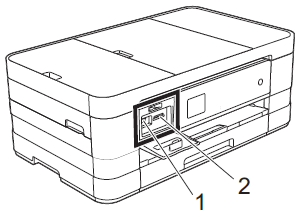
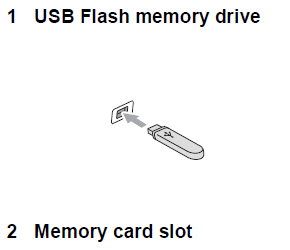
Slot Compatible memory cards Upper slot
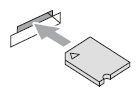

Memory Stick Duo™
Memory Stick PRO Duo™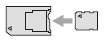
Memory Stick Micro™
(Adapter required)Lower slot
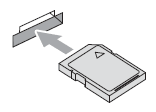

SD Memory Card
SDHC Memory Card
SDXC Memory Card
MultiMedia Card
MultiMedia Card plus
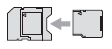
mini SD (Adapter required)
micro SD (Adapter required)mini SDHC (Adapter required)
micro SDHC (Adapter required)
MutiMedia Card mobile
(Adapter required)-
Do not insert a Memory Stick Duo™ into the lower SD slot. Doing this may cause damage to the machine.
-
Do not insert more than one media card in the machine at the same time. Doing this may cause damage to the machine.
- Do not unplug the power cord or remove the memory card or USB Flash memory drive from the memory card slot or USB direct interface while the machine is reading or writing to the memory card or USB Flash memory drive. You will lose your data or damage the card.
-
Do not insert a Memory Stick Duo™ into the lower SD slot. Doing this may cause damage to the machine.
-
If your Brother machine's LCD gets stuck on a status message such as "Loading" or "Reading Memory Card," the memory card or USB Flash memory drive you're using is not compatible with the machine.
Make sure you only use memory cards and USB Flash memory drives that meet the listed specifications above.
-
If your Brother machine's LCD displays an error message, follow the applicable procedure below to clear it:
-
Media Error: This message will appear if you insert a bad or unformatted media card or USB Flash memory drive, or when there is a problem with the media card. To clear this error, remove the media card from your Brother machine.
-
Out of Memory: This message will appear if you are working with images that are too large for your Brother machine's memory.
- No File: This message will appear if you try to access a media card or USB Flash memory drive that does not contain a .JPG file.
-
Media Error: This message will appear if you insert a bad or unformatted media card or USB Flash memory drive, or when there is a problem with the media card. To clear this error, remove the media card from your Brother machine.
Content Feedback
To help us improve our support, please provide your feedback below.
