DCP-J1100DW
FAQs & Troubleshooting |
Copy a Document
- Make sure you have loaded the correct size paper in the paper tray.
- Load your document.
- Press
 [Copy]. The touchscreen displays:
[Copy]. The touchscreen displays: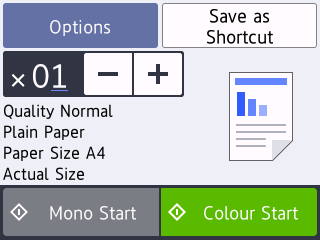
- Change the copy settings, if needed.

When you load paper other than A4 size Plain Paper, you must change the [Paper Size] and [Paper Type] settings by pressing [Options].
OptionDescription (No. of Copies)
(No. of Copies) Enter the number of copies in one of the following ways:
- Press - or + on the touchscreen.
- Press
 to display the keyboard on the touchscreen, and then enter the number of copies using the touchscreen keyboard. Press OK.
to display the keyboard on the touchscreen, and then enter the number of copies using the touchscreen keyboard. Press OK.
OptionsPress
 to change the copy settings for the next copy only.
to change the copy settings for the next copy only. When you have finished changing settings, press OK.
Current setting indications
Press the area indicated on the screen in the previous step to change these settings for the next copy only.
- Quality
- Paper Type
- Paper Size
- Enlarge/Reduce
When you have finished changing settings, press OK.

After you have finished selecting new options, you can save them by pressing the [Save as Shortcut] button.
- Press [Mono Start] or [Colour Start].
To stop copying, press  .
.
 .
. Content Feedback
To help us improve our support, please provide your feedback below.
