HL-3170CDW
FAQs & Troubleshooting |
Missing thin lines in images
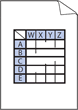
NOTE: Illustrations shown below are from a representative product and operating system, and may differ from your Brother machine and operating system.
1. Use the recommended paper to get the best print quality
Check that you are using paper that meets our specifications. Click here to see details of the recommended paper.
2. Make sure the drum units or toner cartridges are installed correctly
Click here to see how to install the drum unit.
Click here to see how to install the toner cartridges.
3. Disable the Toner Save Mode in the control panel or the printer driver
Click here to see how to change the toner save mode setting.
4. Change the print resolution
5. Enable the Improve Pattern Printing setting (Windows only)
- Open Printing Preferences. Click here to see how to open Printing Preferences.
- Select Manual for Document Type.
- Click Settings....
-
Select the Improve Pattern Printing check box, and click OK.
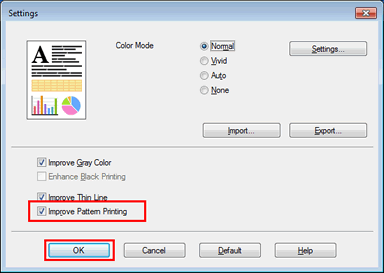
- Click Apply > OK.
Content Feedback
To help us improve our support, please provide your feedback below.
