MFC-J895DW
FAQs & Troubleshooting |
When I print photos, the colour quality is not good.
When printing photos, there are four factors that can affect the quality of the printed image. The brand of paper, mixing colour, generic ink supplies and driver settings. The steps listed below will help to enhance the photos image quality.
STEP A: Checking the print quality
-
Print the Print Quality Check Sheet and look at the nozzle check pattern.
If print head cleaning is needed, following the instructions on the machine's display.
> Click here to see how to print the Print Quality Check Sheet.
- If the Check Sheet is normal, but there is still a print quality issue, go to STEP B.
STEP B: Colour Enhancement
Depending on the current settings in the printer driver, you can make changes to the settings to improve print quality:
NOTE: The screens may differ depending on your operating system and your Brother machine.
- Open Printing Preferences. (Click here to see how to open Printing Preferences.)
-
Open the Basic tab, you may adjust the following settings:
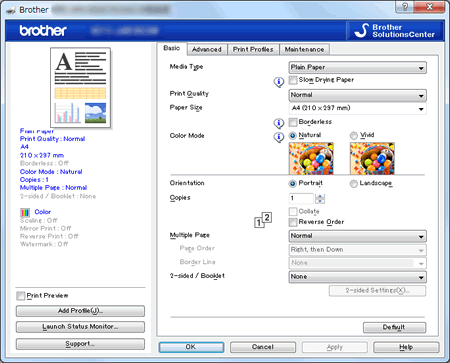
- Media Type: To achieve the best print results, the media being printed on should be selected in the driver. The machine changes the way it prints depending on the selected media type.
- Print Quality: The quality selection lets you select the print resolution. As print quality and speed are related, the higher the quality, the longer it will take to print the document. The quality selections that are available will vary depending on the media type you select.
-
Colour Mode: Colour is adjusted to get the closest colour match with the PC monitor.
- Natural: Use for photographic images. The colour is adjusted to print more natural colours.
- Vivid: Use for business graphics such as charts, graphics and text. The colour is adjusted to print more vivid colours.
- Click Apply.
- Click the Advanced tab.
-
Check Colour Enhancement (True2Life®) and then click Settings.
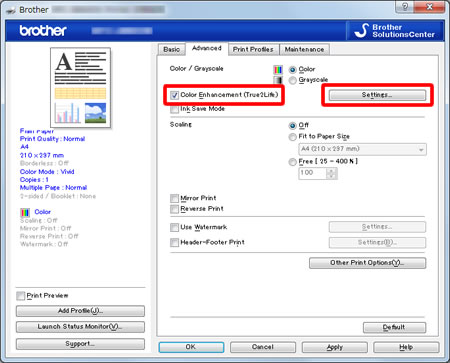
-
Adjust colour.
This feature analyses your image to improve its sharpness, white balance and colour density. This process may take several minutes depending on the size of the image and the specifications of your PC. With this option you may manually adjust the following settings:
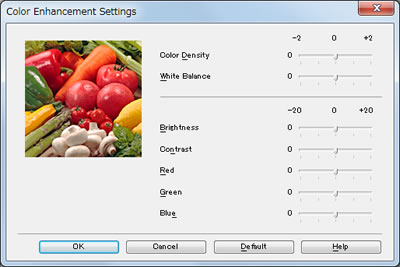
- Coloru Density: Adjusts the total amount of colour in the image. You can increase or decrease the amount of colour in an image to improve a washed out or weak looking picture.
- White Balance: Adjusts the hue of the white areas of an image. Lighting, camera settings and other influences will affect the appearance of white. The white areas of a picture may be slightly pink, yellow or some other colour. By adjusting the white balance you can adjust those white areas.
- Brightness: Adjusts the brightness of the whole image. To lighten or darken the image, move the scroll bar to the right or left.
- Contrast: Adjusts the contrast of an image. This will make darker areas darker and lighter areas lighter. Increase the contrast when you want an image to be clearer. Decrease the contrast when you want an image to be more subdued.
- Red: Increases the intensity of Red in the image to make the image redder.
- Green: Increases the intensity of Green in the image to make the image greener.
- Blue: Increases the intensity of Blue in the image to make the image bluer.
- Click OK to close the windows.
[For macOS 10.15 or later users] Some options might not be shown.
- Open the Print dialogue. (Click here to see how to open the Print dialogue.)
-
Select Colour Settings in the Print dialogue box.
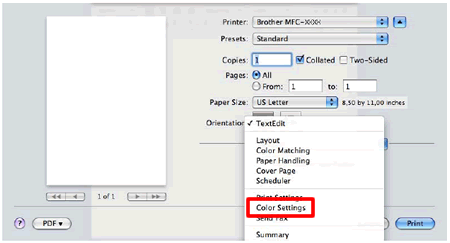
- Click Advanced Colour Settings.
-
Check Colour Enhancement and then adjust colour.
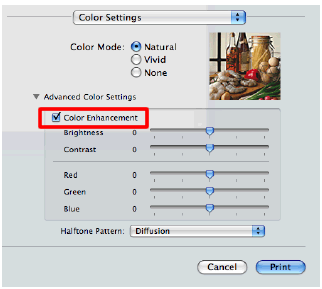
Recommended ink type
-
Brother strongly recommends that customers do not use generic ink or refill their Brother ink cartridges. Using non-Brother supplies may affect the hardware performance, print quality and machine reliability since the ink formulation in genuine Brother ink cartridges prevents smearing and clogging of the print head. The Brother limited warranty does not apply to any issue that was caused by the use of unauthorised third party ink and/or cartridges.
> Brother Genuine Supplies information
Paper types
- Print quality is also affected by the type and brand of paper used as well as the selected print or copy resolution. In order to achieve optimum print quality, Brother Paper is recommended, but other brands may work as well depending on the type of document you are printing.
