DCP-115C
FAQs & Troubleshooting |
Scan to Email does not work with Outlook2003 or Outlook2007. (For ControlCenter3 Users)
If you have added Outlook2003 or Outlook2007 into the E-mail application list manually, you need to delete them from the E-mail application list and update ControlCenter3 following the procedures below:
Scan to Email does not work with Outlook2003 or Outlook2007 unless you delete it from the list. By just only updating ControlCenter3 Scan to Email does not work with it.
- Open the ControlCenter 3 by right clicking on the icon in the system tray and left clicking on Open.
-
Right click on the E-mail icon and left click on ControlCenter Configuration.
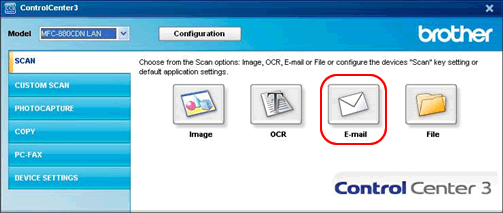
-
Select Software Button tub and click the Delete button.
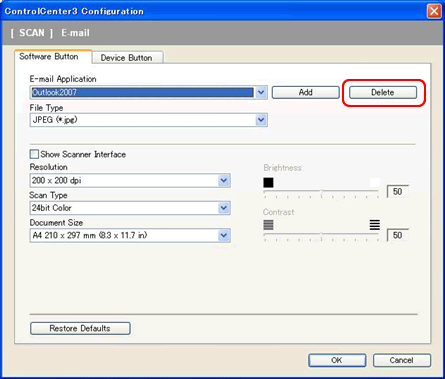
-
Select the application name you added manually, e.g. Outlook2003 or Outlook2007 from the Application Name list. Click the Delete button to remove the application from the list.
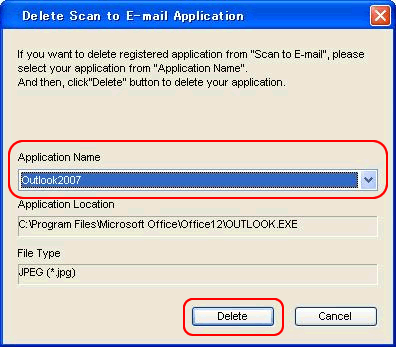
-
Click OK to close window.
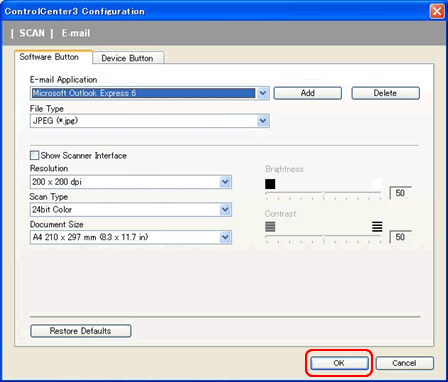
- Close ControlCenter3 by right clicking on the icon in the system tray and left clicking on Close.
-
Update ControlCenter3.
**Click here to update ControlCenter3 - Restart the ControlCenter 3 by clicking Start => (All) Programs => Brother => [model name] => ControlCenter3.
-
Be sure that the application you are going to use is selected on the E-mail application list.
Now Scan to Email will work with it.
Related Models
DCP-110C, DCP-115C, DCP-117C, DCP-120C, DCP-310CN, DCP-315CN, DCP-340CW, DCP-7010, DCP-7010L, DCP-7025, DCP-8060, DCP-8065DN, MFC-210C, MFC-215C, MFC-3240C, MFC-3340CN, MFC-410CN, MFC-425CN, MFC-5440CN, MFC-5840CN, MFC-620CN, MFC-640CW, MFC-7420, MFC-7820N, MFC-820CW, MFC-8460N, MFC-8860DN, MFC-8870DW, MFC-9420CN
