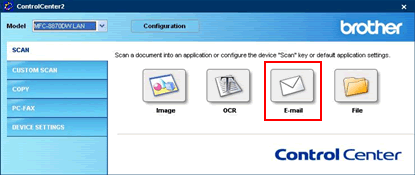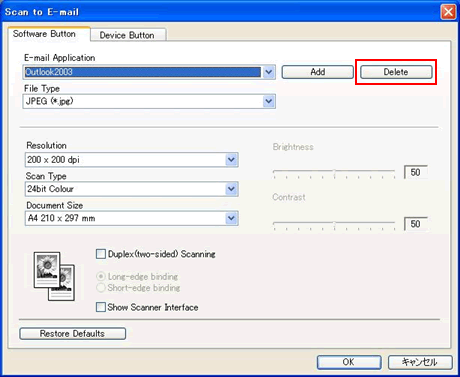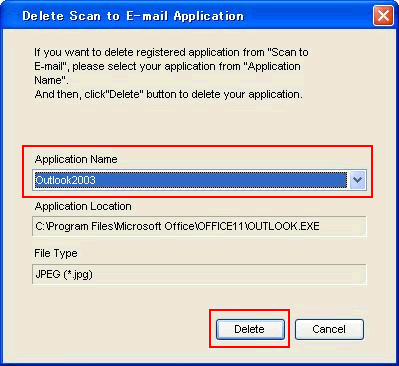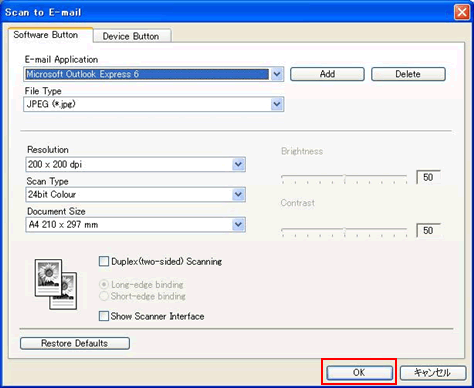MFC-8870DW
FAQs & Troubleshooting
Scan to Email does not work with Outlook2002, Outlook2003 or Outlook2007.
If you have added Outlook2002, Outlook2003 or Outlook2007 into the E-mail application list manually,
Scan to Email does not work with Outlook2002, Outlook2003 or Outlook2007 unless you delete them from the list.
Open the ControlCenter 2 by right clicking on the icon in the system tray and left clicking on Open .
Right click on the E-mail icon and left click on ControlCenter Configuration .
Select Software Button tub and click the Delete button.
Select the application name which you added manually, e.g. Outlook2003 from the Application Name list. Click the Delete button to remove the application from the list.
Click OK to close window.
Close ControlCenter2 by right clicking on the icon in the system tray and left clicking on Close .
Update ControlCenter2.** Click here to update ControlCenter2.
Restart the ControlCenter 2 by clicking start => (All) Programs => Brother => MFC-XXXX (your model name) => ControlCenter2 .
Be sure that the application you are going to use is selected on the E-mail application list.
If your question was not answered, have you checked other FAQs?
Have you checked the manuals?
If you need further assistance, please contact Brother customer service:
Related Models DCP-110C, DCP-115C, DCP-117C, DCP-120C, DCP-310CN, DCP-315CN, DCP-340CW, DCP-7010, DCP-7010L, DCP-7025, DCP-8060, DCP-8065DN, MFC-210C, MFC-215C, MFC-3240C, MFC-3340CN, MFC-410CN, MFC-425CN, MFC-5440CN, MFC-5840CN, MFC-620CN, MFC-640CW, MFC-7225N, MFC-7420, MFC-7820N, MFC-820CW, MFC-8460N, MFC-8860DN, MFC-8870DW, MFC-9420CN
Content Feedback
To help us improve our support, please provide your feedback below.
Error Messages Paper Feed / Paper Jam Print Scan Copy Telephone Fax Mobile Others Advanced Functions (for Administrators) Linux Product Setup Driver / Software Network Settings Consumables / Paper / Accessories Cleaning Specification OS Support Information
Printer Scanner / Scan Key Tool PC-FAX / Fax-modem Security Enhancement Error Message on Machine's Display Error Message on Computer Error Message on Mobile Device Paper Jam Paper Feed Problem Cannot Print (via Network) Cannot Print (via USB / Parallel) Cannot Print (via Mobile Device) Print Quality Problem General Print Problem Print from Computer (Windows) Print from Computer (Macintosh) Print from Mobile Device Print Settings / Management Tips for Printing Cannot Scan (via Network) Cannot Scan (via USB / Parallel) Cannot Scan (via Mobile Device) Scan Quality Problem General Scan Problem Scan from Machine Scan from Mobile Device Scan from Computer (Windows) Scan from Computer (Macintosh) Scan Settings / Management Tips for Scanning Cannot Copy Copy Quality Problem General Copy Problem Copy Operation Copy Settings / Management Tips for Copying Telephone Problem Telephone Operation Telephone Settings Advanced Networking Wired Network Setting Problem Wireless Network Setting Problem Wired Network Settings Wireless Network Settings Tips for Network Settings Cannot Send a Fax Cannot Receive a Fax Fax Quality Problem General Fax Problem Fax Sending Operation Fax Receiving Operation Fax Sending Operation from Computer (PC-Fax) Fax Settings / Management iOS Device-related Problem Brother iPrint&Scan / Mobile Connect (iOS) Android™ Device-related Problem Brother iPrint&Scan / Mobile Connect (Android™) Brother Image Viewer (Android™ Device) Windows Phone Device-related Problem Brother iPrint&Scan (Windows Phone Device) Machine problem Machine Setup / Settings Paper Handling Accessory Installation Installing Drivers / Software Updating Drivers / Software / Firmware Uninstalling Drivers / Software Driver / Software Settings Driver / Software tips Consumables Paper Accessories Cleaning Product Specification Paper Specification Windows Support Macintosh Support