MFC-J6925DW
FAQs & Troubleshooting |
Wrong Paper Size
The error message Wrong Paper, Wrong Paper #1 or Wrong Paper #2 is displayed when the paper size setting does not match the size of paper in the tray or the driver settings. Or, the paper orientation is not correct for the paper size, or you did not set the paper guides in the tray to the indicators for the paper size you are using.
Follow the steps below to clear the message from the machine's display:
-
Check that the paper size you select matches the size of paper in the tray.
-
Make sure you loaded the paper in a correct position by setting the paper guides at the indicators for your paper size.
> Click here to see how to load paper.
-
When you print envelopes, click here to see information for loading envelopes.
-
When you print from the manual feed slot using Letter, Executive, or A4 paper, you must insert the sheet in landscape orientation.
> Click here to see how to load paper in the manual feed slot.
-
When you print envelopes, click here to see information for loading envelopes.
-
After you have checked the paper size and the paper position, press OK.
If you are printing from your computer, make sure the paper size you select in the printer driver matches the size of paper in the tray.
> Click here to see how to adjust the paper setting on your Computer.
Adjust the paper setting on your Computer
Follow the steps below to adjust the paper setting on your Computer:
NOTE: The screens may differ depending on the operating system being used and your Brother machine.
-
Delete any remaining jobs from the print queue.
> Click here to see how to delete print jobs from the print queue.
-
Next, you will need to open and then close the ink cartridge cover.
Pressing (Cancel) will only toggle between the main LCD and the error message. It does not clear the error.
(Cancel) will only toggle between the main LCD and the error message. It does not clear the error.
-
Verify the paper settings for your document.
Depending on your application, the steps for setting the document's paper size will vary. From many applications, this setting can be accessed through the File => Page Setup => Paper Size menu. Refer to your software's documentation or software vendor for instructions on how to adjust this setting.
The most common cause for this issue is that the document size setting within the application DOES NOT match the paper size that is loaded within the machine's paper tray. It is very important that you adjust the application's document size. -
When printing, you can often access and adjust the printer driver's properties.
The steps for accessing these settings differ depending on your Operating System and Application. From many applications, clicking Properties or Preferences within the print dialogue box can access this setting.-
Media Type: Select the media type to print on. The machine changes the way it places dots depending on the selected media type. For the best print results, make sure to select the correct media type.
-
Paper Size: This Printer Driver lets you select the size of paper and envelopes and also allows user defined sizes of paper.
- Paper Source: Select the tray to use for printing. You may select Auto Select, Tray 1 or Tray 2. If you are printing from the manual feed slot, select Auto Select.
(Windows)
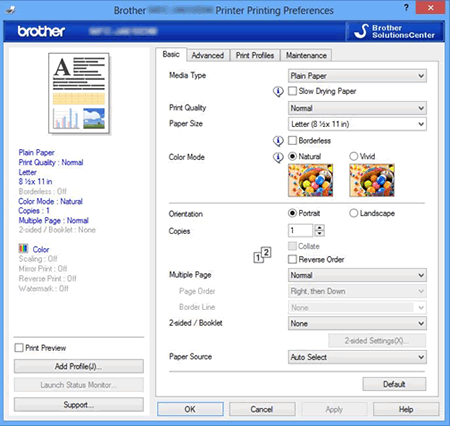
(Macintosh)
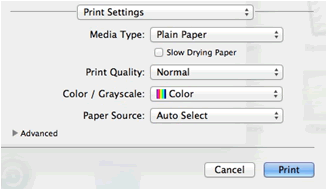
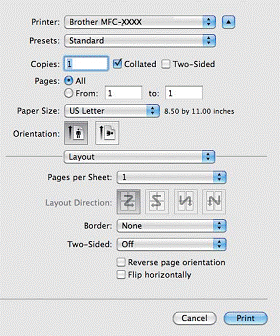
-
Media Type: Select the media type to print on. The machine changes the way it places dots depending on the selected media type. For the best print results, make sure to select the correct media type.
Content Feedback
To help us improve our support, please provide your feedback below.
