HL-4050CDN
FAQs & Troubleshooting |
When I print from Adobe® PhotoShop® with the BR-Script Printer Driver, the dark colours in the document are printed in Black.
To solve this issue, do either of the following:
Solutions 1
Change the "Colour Handling" setting to "No Colour Management".
For Adobe® PhotoShop® CS users;
- From the Adobe® PhotoShop® application, select File => Print with Preview...
- Select "Colour Management".
- Select "No Colour Management" in "Colour Handling".
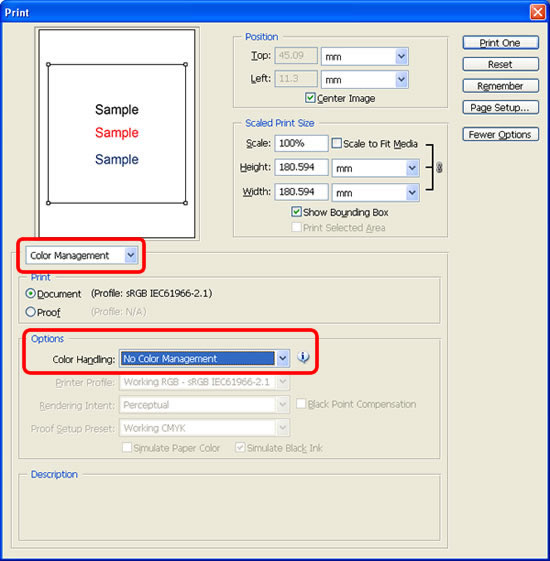
- Click Print One.
For Adobe® PhotoShop® 7 or earlier users;
- From the Adobe® PhotoShop® application, select File => Print with Preview...
- Check the check box for the "Show More Options" and select "Colour Management".
- Select "Same As Source" in "Profile".
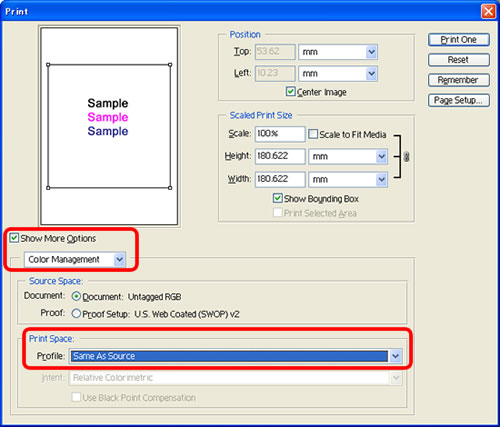
- Click Print One.
Solutions 2
In the printer Driver, change the "Improve Colour" setting to "On".
- Open the "Printing Preferences" of the printer driver.
(Right click on the printer name icon and select the Printing Preferences from the Menu.) - Open the Paper/Quality tab
- Click the Advanced button.
- Select "On" in "Improve Grey Colour".

- Cick OK.
- Cick OK.
Content Feedback
To help us improve our support, please provide your feedback below.
