HL-2600CN
FAQs & Troubleshooting |
What are the feartures of the Windows BR-Script 3 driver?
*the model name shown is for illustration purposes only.
Details Tab
Select the printer driver and printer port
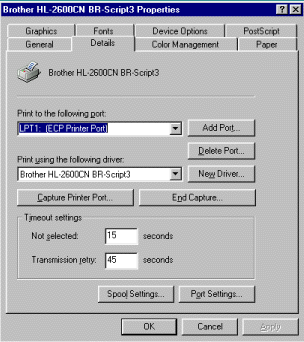
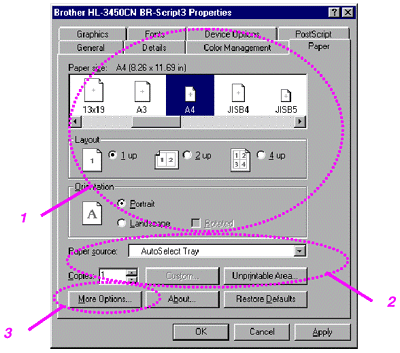
- Select the Paper size, Layout and Orientation.
- Select the Paper Source.
- When the Duplex unit is installed onto the printer, you will need to add the duplex unit as one of the installed options first (see Device Options Tab ? Installable Options). Click on the More Options button to choose between Flip on Short edge, Flip on Long edge or None for Duplex printing.
Graphics Tab
- Set the print quality, etc.
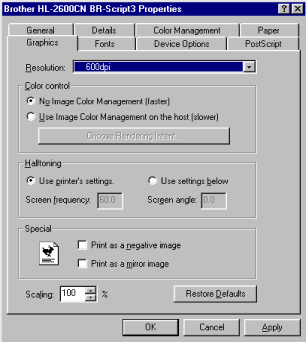
Device Options Tab
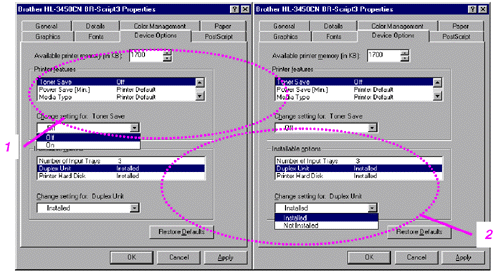
-
You can change settings by clicking on a setting in the Printer features list box, then select a new value for that setting from the Change Settings for: xxxxx list box.
Toner Save Mode
Sleep Mode
Media Type
HRC setting
Collate (Only when an HDD or CompactFlash card is installed)
Job spooling
Pass Word
Quality
Colour / Mono
Colour Matching
Halftone Screen Lock
User Name
Job Name - Select the installed options from the list.
You can change settings by clicking on a setting in the Installable options list box, then select a new value for that setting from the Change Settings for: xxxx list box.
Job Spooling
Because the printer will save data that you specify for reprinting, you can print a document without resending the data from your PC or sending the password again (except Secure printing).
- Secure Print : Print the data with a password
- Public : Save the data without a password
- Proof : Save the data and print it
