DCP-L3555CDW
FAQs & Troubleshooting |
Manual Feed
The Manual Feed message appears when Manual is selected as the paper source in the printer driver and there is no paper in the manual feed slot.
NOTE: Illustrations shown below are from a representative product and may differ from your Brother machine.
Check the solution applicable for your case.
- If you want to print from the manual feed slot, go to CASE A: Print from the Manual Feed Slot.
- If you do not want to print from the manual feed slot, go to CASE B: Print from the Paper Tray. (Windows only)
CASE A: Print from the Manual Feed Slot.
Load paper in the manual feed slot.
CASE B: Print from the Paper Tray. (Windows only)
NOTE: The screens may differ depending on operating system being used and your Brother machine.
-
On the machine's control panel, press Stop/Exit, Cancel or
 (Cancel) to cancel the current print job.
(Cancel) to cancel the current print job. - Make sure the paper is not set to the manual feed slot.
- Select the print command in your application.
-
Select your model's name, and then click the printer's properties or preferences button.
The printer driver windows appears. -
Select Auto Select for the Paper Source.
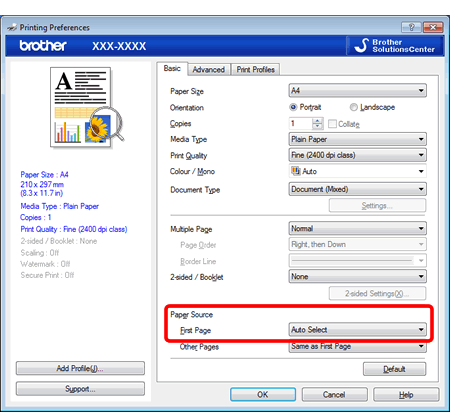
- Try to print again.
Content Feedback
To help us improve our support, please provide your feedback below.
