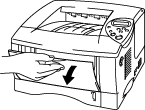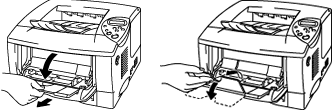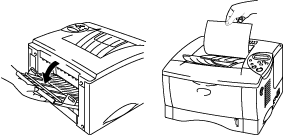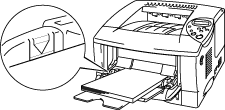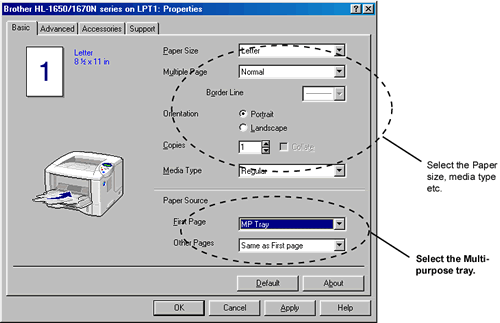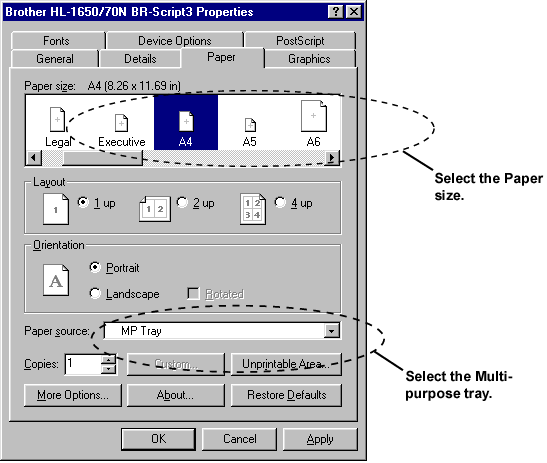HL-1870N
 |
FAQs & Troubleshooting |
How do I print on labels/transparencies?
Please follow the instructions listed below:
-
Open the multi-purpose tray.
-
Pull out the multi-purpose extension flap.
-
When you use labels, open the Face up output tray.
When you use transparencies, print to the Face down output tray.
-
Put paper into the multi-purpose tray and make sure it touches the back of the tray and remains below the limit mark.
-
If you are printing on paper that weighs more than 135 gsm (36 lbs), use the face up output tray.
-
Insert the leading edge of the paper first and push it gently into the tray.
-
The printed side must be face up.
-
Press and slide the paper width adjuster to fit the paper.
-
Change the following settings in the printer driver Properties tab.
Do not touch transparencies that have just been printed because they are extremely hot!
PCL driver:
**The model name shown is for illustration purposes only.
PS driver:
**The model name shown is for illustration purposes only.
If your question was not answered, have you checked other FAQs?
Have you checked the manuals?
If you need further assistance, please contact Brother customer service:
Related Models
HL-1650, HL-1670N, HL-1850, HL-1870N
Content Feedback
To help us improve our support, please provide your feedback below.