DCP-350C
FAQs & Troubleshooting |
"Near Empty [Colour]" is appearing on my Brother machine’s LCD?
"Near Empty [Colour]" is a notification that a particular colour(s) of ink is running low.
To clear a "Near Empty" message from the display, you need to replace the ink cartridge(s) that is near empty. However, if you do not want to replace the cartridge until it is empty, you can continue to use the machine with "Near Empty" on the LCD. You are not required to change the cartridge until the message "Ink Empty" appears.
If you want to replace the near empty cartridge, follow the instructions below:
- Open the ink cartridge cover.
- Pull the lock release lever and take out the ink cartridge for the colour shown on the LCD.
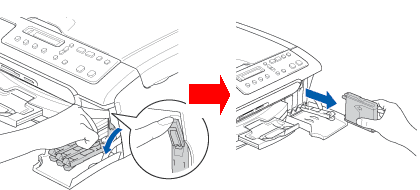
Brother machines are designed to work with ink of a particular specification and work to a level of optimum performance when used with genuine Brother ink cartridges. Brother cannot guarantee this optimum performance if ink or ink cartridges of other specifications are used. Therefore, Brother does not recommend the use of cartridges other than genuine Brother cartridges with this machine or the refilling of empty cartridges with ink from other sources. If damage is caused to the print head or other parts of this machine as a result of the use of ink or ink cartridges other than genuine Brother products due to the incompatibility or lack of suitability of those products with this machine, any repairs required as a result may NOT be covered by the warranty. - Open the new ink cartridge bag for the colour shown on the LCD, and then take out the ink cartridge.
- Remove the protective yellow cap. DO NOT touch the area shown in the illustration below.
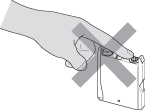
- Take care when removing this cover to prevent spilling ink and staining your hands and clothing.
- If the protective yellow caps come off when you open the bag, the cartridge will not be damaged.
- Each colour has its own correct position. Insert the ink cartridge in the direction of the arrow on the label.
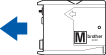
- Lift each lock release lever and gently push it until it clicks, and then close the ink cartridge cover.
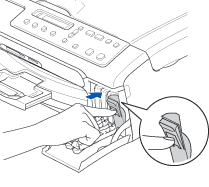
- For each colour cartridge that you changed, the Brother machine's LCD will prompt you:
"Did you change [colour]?"
If you replaced the colour that the LCD is asking you about, be sure to select "YES" by pressing the up arrow key or 1 or + . If you do not select "YES" for each of the cartridges that you replaced, then the "Near Empty" message will appear again. - After you have confirmed which ink cartridges you changed, the Brother machine will begin a cleaning cycle that lasts approximately 3 minutes for each cartridge you replaced. During the cleaning process, the LCD alternately shows "Cleaning" and "Please Wait".
- Once this cleaning cycle is complete, your Brother machine's LCD should display the date and time.
If the message "Near Empty" continues to appear on the display, please contact the Brother office in your country.
If the message "Near Empty" continues to appear on the display your machine may require a service. If you machine is out of warranty, please use the link below to locate your nearest service dealer:
http://www.brother.co.uk/g3.cfm/s_page/50700
