HL-5450DNT
FAQs & Troubleshooting |
Smudges on printed pages (Poor fixing)

Enable the Improve Toner Fixing mode in the printer driver.
If the selection below does not provide enough improvement, select Thicker Paper in the Media Type settings.
NOTE: Illustrations shown below are from a representative product and may differ from your Brother machine.
Windows PCL driver
- Open Printing Preferences. (Click here to see the details of how to open Printing Preferences.)
-
Click the Advanced tab and then click Other Print Options....
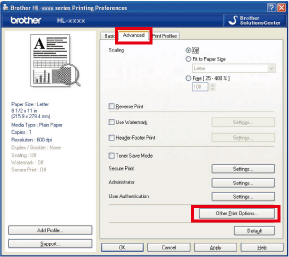
-
Select Improve Print Output and then enable the Improve Toner Fixing setting.
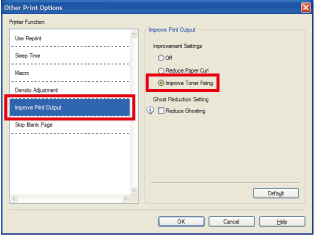
Windows PS driver
- Open Printing Preferences. (Click here to see the details of how to open Printing Preferences.)
-
Click Advanced....
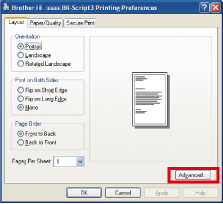
-
Select Improve Toner Fixing from the Improve Print Output option.
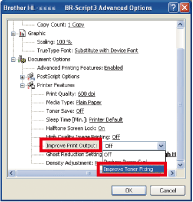
Mac driver
- Open the Print dialog box. (Click here to see the details of how to open the Print dialog box.)
- Select Print Settings from the print options pop-up menu.
- Click the Advanced triangle mark.
-
Click Improve Print Output and then select Improve Toner Fixing.
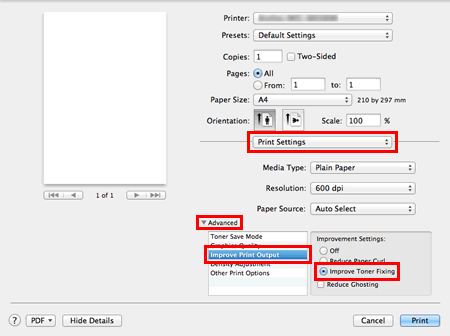
Mac BR-Script3 printer driver
- Open the Print dialog box. (Click here to see the details of how to open the Print dialog box.)
- Select Printer Features from the pop-up menu.
- Select General 1 for Feature Sets.
-
Select Improve Toner Fixing for Improve Print Output.

Content Feedback
To help us improve our support, please provide your feedback below.
