HL-2460
FAQs & Troubleshooting |
When I print from Adobe® Illustrator® with the ‘Improve Grey Printing’ option enabled, the document with halftone setting does not print as expected.
This issue will occur if the printer driver fails to process the data from Adobe® Illustrator®.
To solve this issue, do either of the following:
Solution 1:
Disable the ‘Bitmap Printing’ option in the print dialogue of Adobe® Illustrator®
- From the Adobe® Illustrator® application, select [File]=>[Print].
- Check off the ‘Bitmap Printing’option.
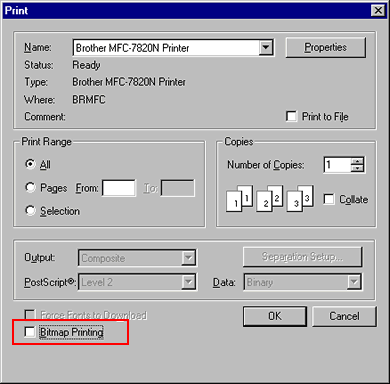
Solution 2:
Disable the ‘Improve Grey Printing’ option in the printer driver.
- From the Adobe® Illustrator® application, select [File]=>[Print].
- Click the Properties button, and select the Advanced tab.
- Check off the ‘Improve Grey Printing’ option at the Print Setting section and click OK.
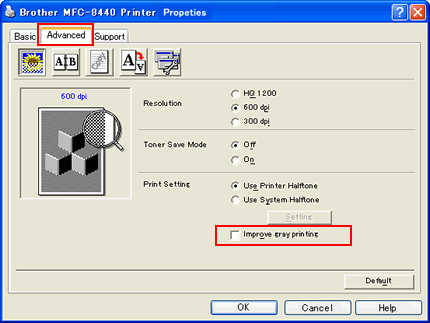
- Click OK.
Related Models
DCP-8020, DCP-8025D, DCP-8040, DCP-8045D, HL-2460, HL-3260N, HL-5030, HL-5040, HL-5050, HL-5070N, HL-5130, HL-5140, HL-5150D, HL-5170DN, HL-6050DN, HL-7050N, HL-8050N, MFC-8220, MFC-8420, MFC-8440, MFC-8820D, MFC-8840D, MFC-8840DN, MFC-9030, MFC-9070, MFC-9160, MFC-9180, MFC-9660, MFC-9760, MFC-9880
Content Feedback
To help us improve our support, please provide your feedback below.
